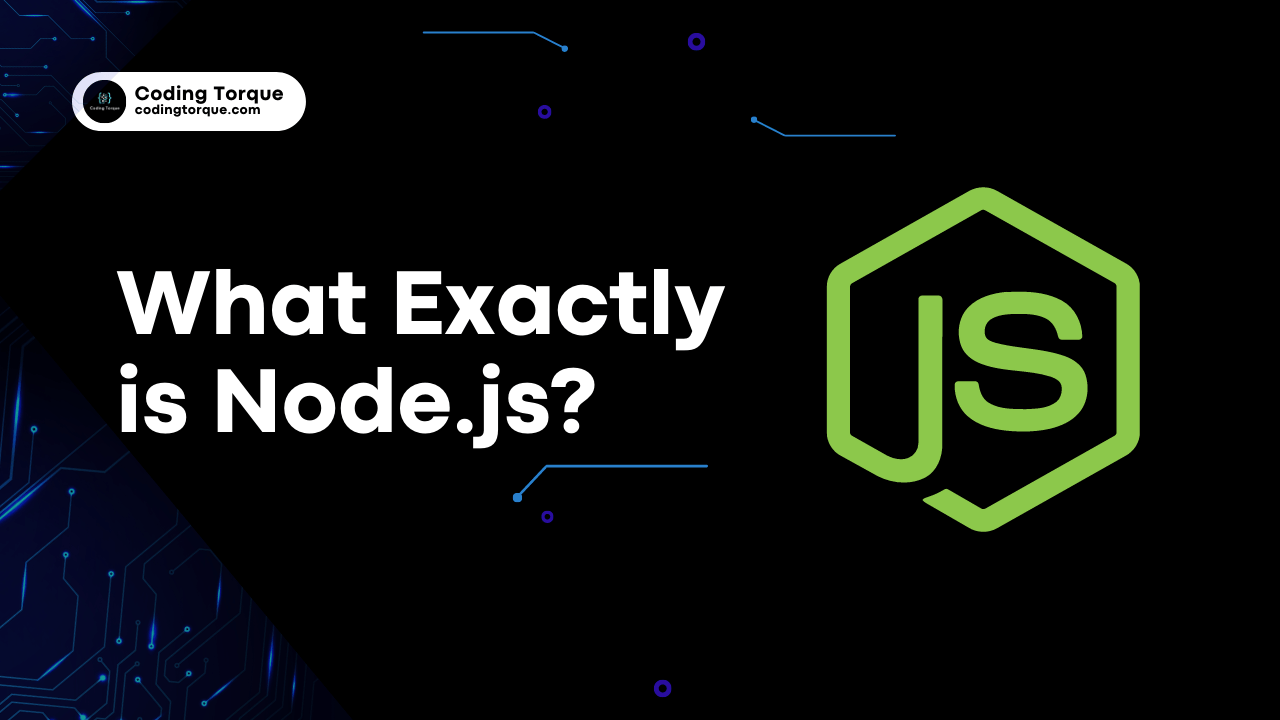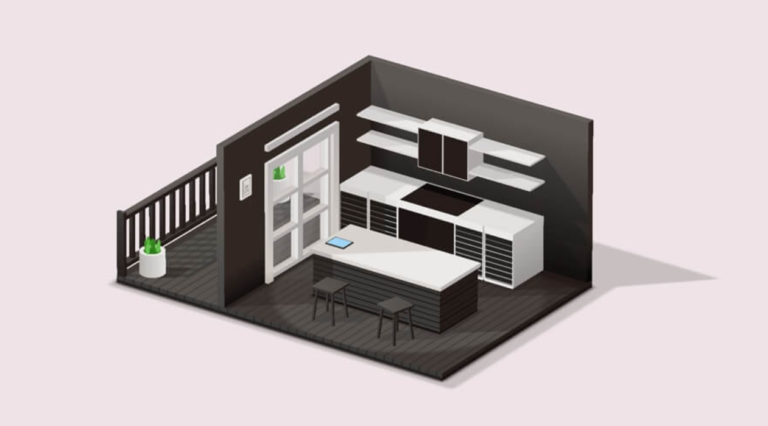Node.js is a server-side JavaScript runtime built on Chrome’s V8 JavaScript engine. It allows developers to write server-side code in JavaScript, which makes it possible to create highly scalable and performant applications using a single programming language across the entire application stack.
In more technical terms, Node.js is an open-source, cross-platform, event-driven runtime environment that runs JavaScript code outside of a web browser. It uses an event-driven, non-blocking I/O model that allows it to handle a large number of concurrent connections without blocking the execution of other code. This makes it ideal for building real-time applications such as chat apps, streaming services, and multiplayer games.
Node.js also comes with a built-in package manager called npm (Node Package Manager), which allows developers to easily install and manage third-party libraries and modules. This makes it easy to integrate with other technologies and frameworks, such as React, Angular, and Express.
One of the key benefits of using Node.js is its performance. Because it runs on the V8 engine, it can execute JavaScript code very quickly and handle a large number of concurrent connections. It’s also highly scalable, thanks to its non-blocking I/O model and the ability to add additional server instances as needed.
In summary, Node.js is a powerful and versatile tool for building server-side applications using JavaScript. Its ability to handle large amounts of data and concurrent connections, along with its easy integration with other technologies, has made it a popular choice for building everything from small web applications to large-scale enterprise systems.
Why use Node.js?
There are several reasons why developers choose to use Node.js for building server-side applications:
- JavaScript on both the client and server-side: One of the biggest advantages of Node.js is that it allows developers to write JavaScript code on both the client and server-side. This makes it easier to create full-stack applications using a single programming language, reducing the need for context switching and making it easier to share code between the front-end and back-end.
- High performance: Node.js uses the V8 engine, which is a high-performance JavaScript engine developed by Google for its Chrome browser. This makes Node.js extremely fast and efficient when it comes to executing JavaScript code.
- Scalability: Node.js is designed to handle large-scale applications and can easily handle a large number of concurrent connections. This is due to its non-blocking I/O model, which allows Node.js to process multiple requests at the same time without blocking the event loop.
- Large and active community: Node.js has a large and active community of developers who contribute to the development of the platform and create a wealth of third-party modules and packages. This makes it easy to find solutions to common problems and to stay up-to-date with the latest best practices.
- Extensibility: Node.js can be extended with additional modules and packages, making it easy to add new functionality to your application. The Node Package Manager (npm) provides a huge repository of modules and packages that can be easily installed and used in your projects.
- Cross-platform support: Node.js is cross-platform and can run on a wide range of operating systems, including Windows, macOS, and Linux. This makes it easy to develop and deploy applications across multiple platforms.
Overall, Node.js is a powerful and versatile platform that offers a number of benefits for developers looking to build server-side applications. Its combination of high performance, scalability, and easy integration with other technologies makes it a popular choice for a wide range of projects, from small web applications to large-scale enterprise systems.
How to download and install Node.js
To download and use Node.js, you can follow these steps:
- Go to the official Node.js website at https://nodejs.org
- Click on the “Download” button for the latest stable release of Node.js.
- Select the appropriate operating system for your computer (e.g., Windows, macOS, Linux, etc.).
- Once the download is complete, run the installer and follow the prompts to install Node.js on your system.
- After installation, open a terminal or command prompt and type “node -v” to verify that Node.js is installed and to check the version number.
How to run Node.js from the command line
To create and run a Node.js file from the command line, you can follow these steps:
to create a simple Node.js file that prints “Hello, world!” to the console, you can follow these steps:
- Open a terminal or command prompt and navigate to the directory where you want to save your file.
- Create a new file called “hello.js” using a text editor or command-line tool (e.g., “nano hello.js”).
- Add the following code to the file:
console.log("Hello, world!");- Save the file.
- In the terminal or command prompt, navigate to the directory where your file is saved (e.g., “cd /path/to/my/nodejs/files”).
- Run the file by typing “node hello.js” in the terminal or command prompt and pressing Enter.
- The output “Hello, world!” should be printed to the console.
The Anatomy of a Node.js Module & How to create node module.
In Node.js, a module is a self-contained block of code that encapsulates related functionality. Each module can have its own private state and can be loaded into other modules as needed.
Here’s the anatomy of a Node.js module:
- The module wrapper function: Every Node.js module is wrapped in a function that provides a private scope for the module’s code. This function is invoked immediately when the module is loaded, and it has access to a set of built-in variables and functions.
- The module.exports object: This object is the public interface of the module, and it exposes the functionality that other modules can use. Anything that is added to the module.exports object can be accessed by other modules that load this module.
- Required modules: A module can require other modules by using the require function. The require function takes a path argument that specifies the location of the module to be loaded. When a module is required, its module.exports object is returned.
Here is an example of a simple Node.js module:
// greet.js module
let greeting = "Hello, Coders! Welcome to Coding Torque";
function greet() {
console.log(greeting);
}
module.exports = {
greet: greet
};In this example, the module exports a single function called greet that logs a greeting to the console. The module.exports object is assigned an object with a greet property that references the greet function. Other modules can load this module and call the greet function by using the following code:
// app.js module
let greetModule = require('./greet');
greetModule.greet();In this example, the require function is used to load the greet.js module, which returns an object with a greet function. This object is assigned to the greetModule variable, and the greet function is called using greetModule.greet().
Creating an HTTP webserver with Node.js
To create an HTTP web server with Node.js, you can use the built-in http module. Here’s an example of how to create a basic web server that listens on port 3000 and returns “Hello, world!” to any incoming HTTP requests:
const http = require('http');
const server = http.createServer((req, res) => {
res.statusCode = 200;
res.setHeader('Content-Type', 'text/plain');
res.end('Hello, world!');
});
server.listen(3000, () => {
console.log('Server running on port 3000');
});In this example, we require the http module and create a new HTTP server using the createServer method. The createServer method takes a callback function that is called every time a new HTTP request is received by the server. The req object contains information about the incoming request, and the res object is used to send the response back to the client.
Inside the callback function, we set the status code of the response to 200, set the content type header to “text/plain”, and send the response body with the text “Hello, world!” using the end method.
Finally, we start the server listening on port 3000 using the listen method, and log a message to the console when the server starts running.
To test the web server, you can open a web browser and go to http://localhost:3000, or you can use a tool like curl to make a GET request to the server:
$ curl http://localhost:3000 Hello, world!
When you run the Node.js code, you should see the “Server running on port 3000” message in the console.
Written by: Piyush Patil
In this blog post, we covered some important topics related to Node.js, including how to download and use Node.js, how to run Node.js from the command line, the anatomy of a Node.js module, how to create a Node.js module, and how to create an HTTP web server with Node.js.
Node.js is a powerful platform that allows you to build fast, scalable, and efficient applications using JavaScript. With its large ecosystem of libraries and modules, Node.js is ideal for building a wide range of applications, from web servers to command-line tools to desktop applications.
By understanding the basics of Node.js, you can start building your own Node.js applications and take advantage of its many features and benefits. Whether you’re a beginner or an experienced developer, Node.js is a valuable tool to have in your toolbox.