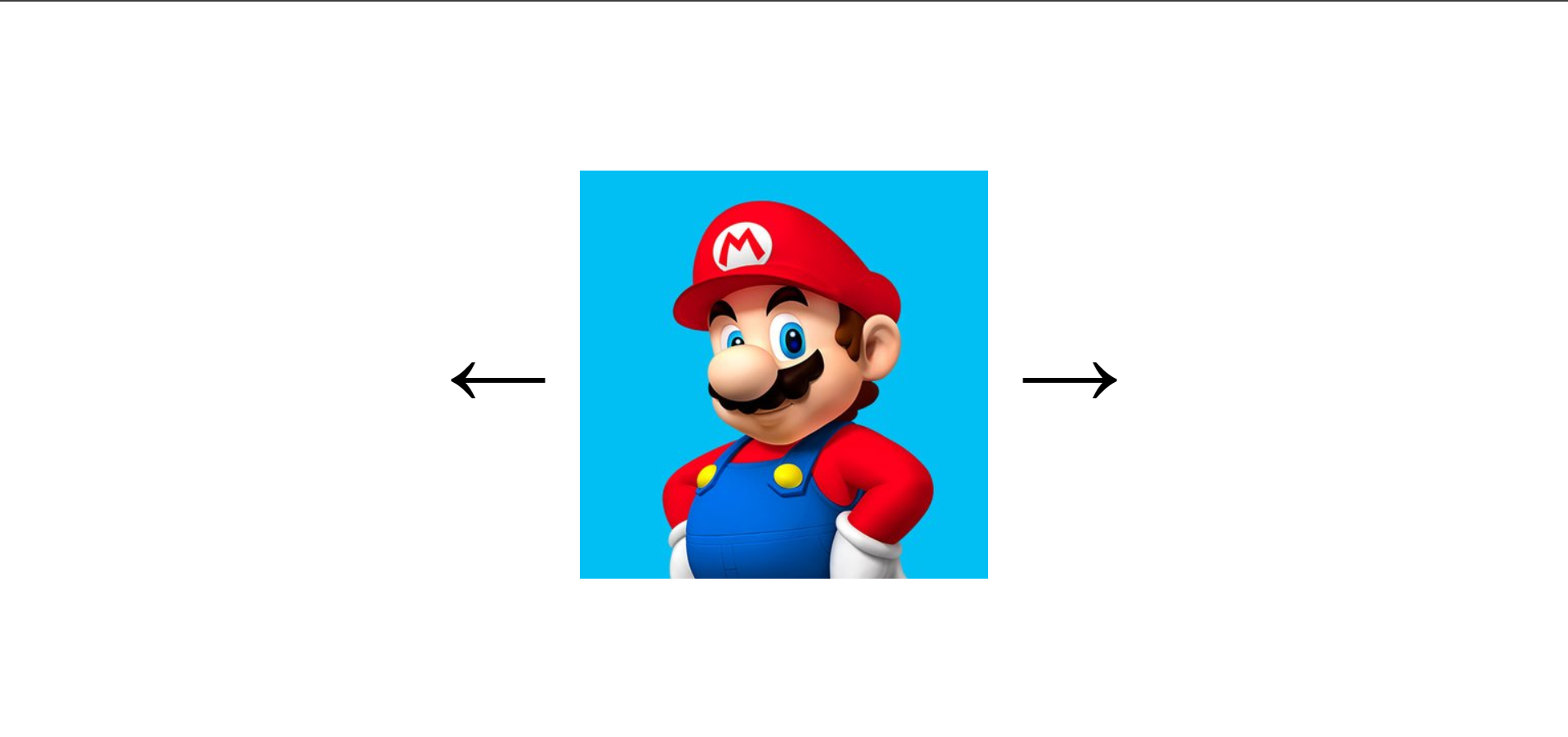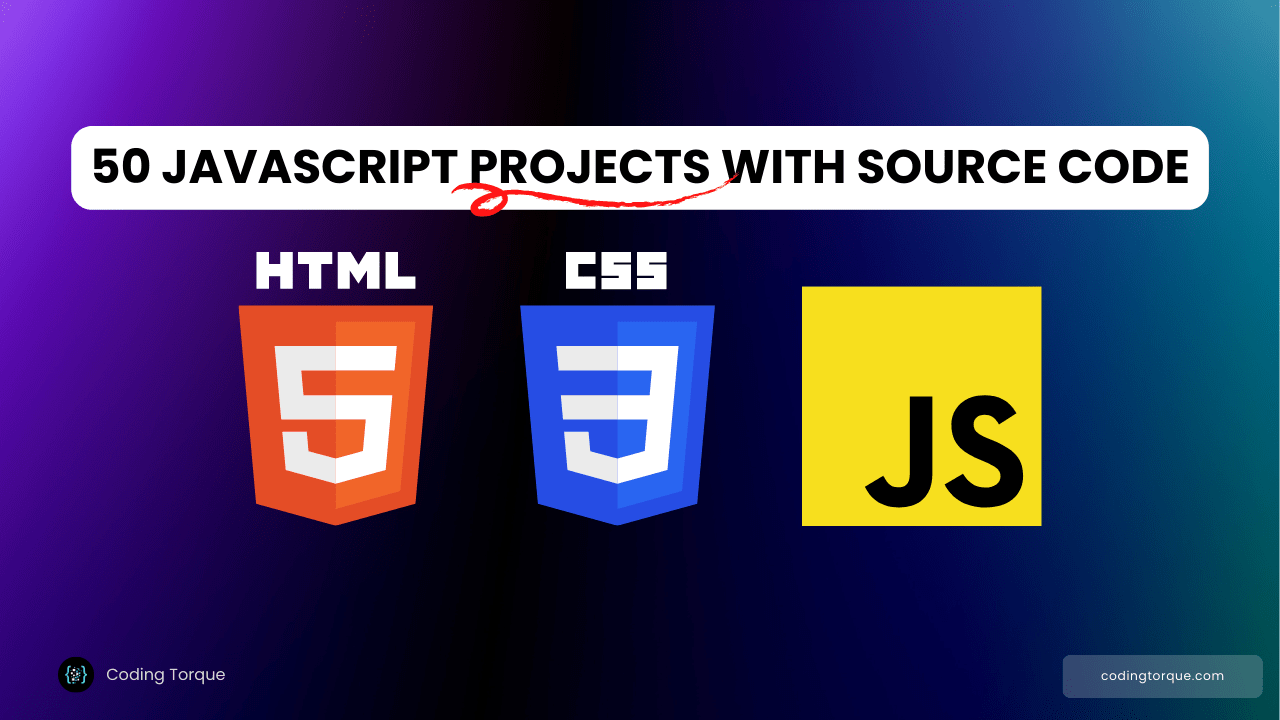Welcome to our latest blog post, where we’re about to embark on an exciting journey into the realm of web development! Today, we’re thrilled to unveil the secrets behind creating a custom image carousel using the dynamic trio of HTML, CSS, and JavaScript.
I would recommend you don’t just copy and paste the code, just look at the code and type by understanding it.
Demo
See the Pen Custom Image Carousel by Jarrod Thibodeau (@jarrodthibodeau) on CodePen.
HTML Code
Starter Template
<!doctype html>
<html lang="en">
<head>
<!-- Required meta tags -->
<meta charset="utf-8">
<meta name="viewport" content="width=device-width, initial-scale=1">
<!-- CSS -->
<link rel="stylesheet" href="style.css">
<title>Custom Image Carousel using HTML CSS and JavaScript - Coding Torque</title>
</head>
<body>
<!-- Further code here -->
<script src="script.js"></script>
</body>
</html>Paste the below code in your <body> tag.
div#app span(onclick="changePosition(-1)") ← div#theImage span(onclick="changePosition(1)") →
CSS Code
Create a file style.css and paste the code below.
html, body {
display: flex;
align-items: center;
justify-content: center;
flex-direction: column;
height: 100%;
overflow: hidden;
}
#app {
display: flex;
font-size: 100px;
justify-content: center;
align-items: center;
}
#app > span {
padding: 30px;
}
#app > span:hover {
cursor: pointer;
}
#theImage {
display: flex;
flex-flow: row wrap;
height: 400px;
width: 400px;
background-repeat: none;
}
#buttons {
position: absolute;
bottom: 20px;
}JavaScript Code
Create a file script.js and paste the code below.
const images = [
"https://s3-us-west-2.amazonaws.com/s.cdpn.io/394353/supermario.jpg",
"https://s3-us-west-2.amazonaws.com/s.cdpn.io/394353/donkeykong.jpg",
"https://s3-us-west-2.amazonaws.com/s.cdpn.io/394353/waluigi.jpg"
];
const X_CHANGE = 1000;
const Y_CHANGE = 1000;
const BACKGROUND_POS_PERCENT = 11.1;
const TIMER_INTERVAL = 2250;
const IMAGE_PIECE_COUNT = 10;
const ROTATION = 25;
let indy = 0;
let isChanging = false;
function removeImage() {
return new Promise((resolve, reject) => {
for (let i = 0; i < IMAGE_PIECE_COUNT; i++) {
const chunk = document.getElementById(`chunk${i}`);
TweenMax.to(chunk, 1, {
rotation: ROTATION,
ease: Strong.easeInOut,
onComplete: () => {
TweenMax.fromTo(
chunk,
1,
{ x: 0, y: 0 },
{
y: i % 2 === 0 ? -Y_CHANGE : Y_CHANGE,
x: i % 2 === 0 ? -X_CHANGE : X_CHANGE,
ease: Strong.easeInOut,
onComplete: () => {
chunk.parentNode.removeChild(chunk);
resolve(true);
}
}
);
}
});
}
});
}
function displayImage(index) {
const src = images[index];
const image = document.getElementById("theImage");
let pos = 0;
for (let i = 0; i < IMAGE_PIECE_COUNT; i++) {
const chunk = document.createElement("div");
chunk.id = `chunk${i}`;
chunk.style.background = `url('${src}')`;
chunk.style.backgroundPosition = `${pos}% ${pos}%`;
chunk.style.height = "40px";
chunk.style.width = "400px";
pos += BACKGROUND_POS_PERCENT;
theImage.appendChild(chunk);
TweenMax.fromTo(
chunk,
1,
{
x: i % 2 === 0 ? -X_CHANGE : X_CHANGE,
y: i % 2 === 0 ? Y_CHANGE : -Y_CHANGE,
rotation: -ROTATION
},
{
y: 0,
x: 0,
ease: Strong.easeInOut,
onComplete: () => {
TweenMax.to(chunk, 1, {
rotation: 0,
ease: Strong.easeInOut,
onComplete: () => isChanging = false
});
}
}
);
}
}
function changePosition(movement) {
//To ensure that switching does not happen if a switch is already happening
if (!isChanging) {
if (indy + movement < 0) {
indy = images.length - 1;
} else if (indy + movement > images.length - 1) {
indy = 0;
} else {
indy += movement;
}
isChanging = true;
removeImage().then(() => displayImage(indy));
}
}
window.onload = () => {
displayImage(indy);
};
Final Output
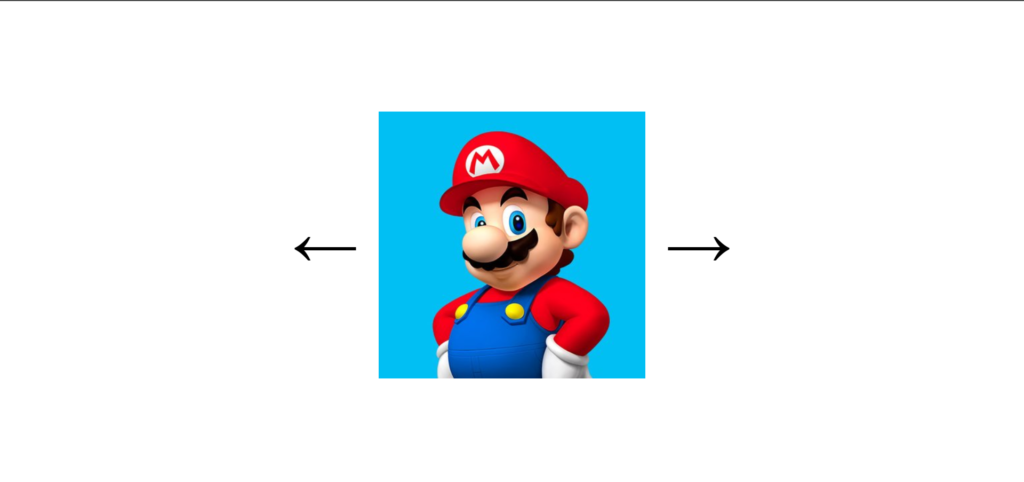
Written by: Piyush Patil
Code Credits: https://codepen.io/jarrodthibodeau/pen/qJMdmQ
If you found any mistakes or have any doubts please feel free to Contact Us
Hope you find this post helpful💖