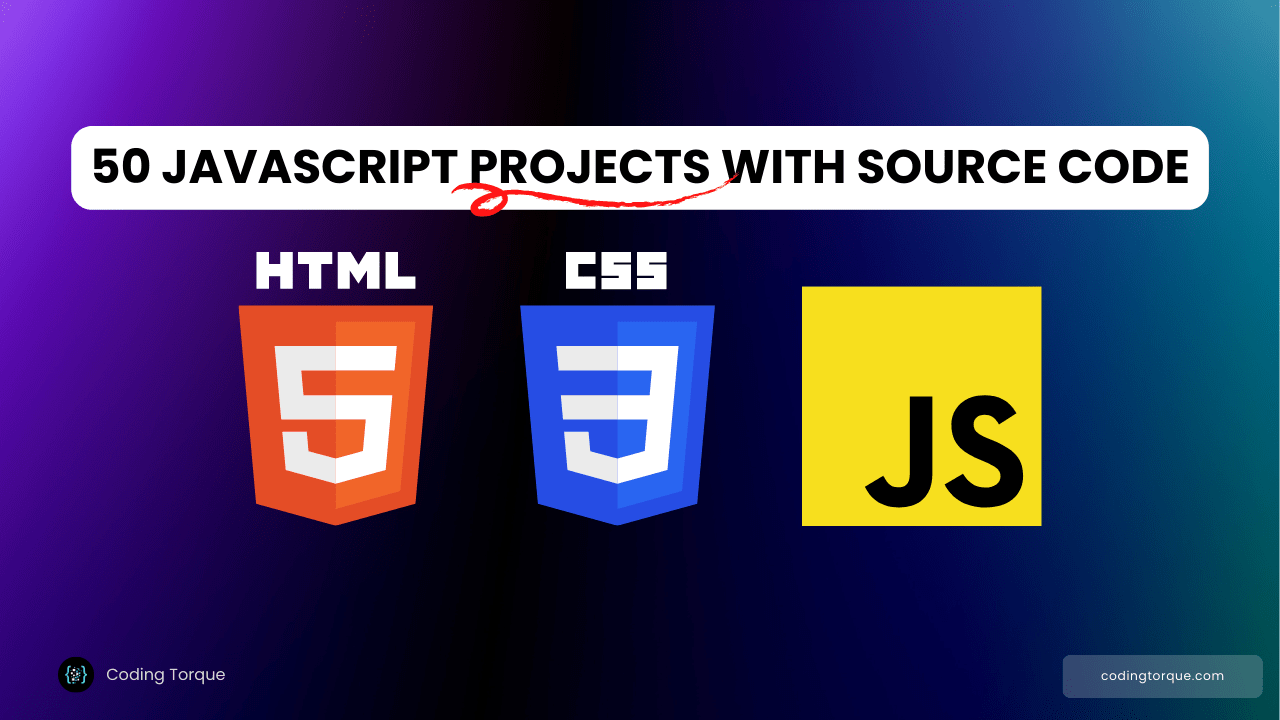Get ready to dazzle your audience with a mesmerizing display of staggered animations! In this tutorial, we’ll be combining the power of HTML, CSS, and the dynamic capabilities of Anime.js to create a breathtaking Staggering Animation effect for your photos. Join us as we unlock the secrets to captivating visual storytelling and breathe life into your images with seamless transitions and choreographed movements. Let’s embark on this creative journey together and elevate your web design to new heights!
I would recommend you don’t just copy and paste the code, just look at the code and type by understanding it.
Demo
See the Pen staggering animation with anime.js — week 18/52 by Mert Cukuren (@knyttneve) on CodePen.
HTML Code
Starter Template
<!doctype html>
<html lang="en">
<head>
<!-- Required meta tags -->
<meta charset="utf-8">
<meta name="viewport" content="width=device-width, initial-scale=1">
<!-- CSS -->
<link rel="stylesheet" href="style.css">
<title>Photos Staggering Animation using HTML CSS and JS (Anime.js) - Coding Torque</title>
</head>
<body>
<!-- Further code here -->
<script src="script.js"></script>
</body>
</html>Paste the below code in your <body> tag.
h1 Please wait until the images are loaded.
div
-for (i=0; i<25; i++)
span
img(src="https://picsum.photos/4"+i+"/4"+i)CSS Code
Create a file style.css and paste the code below.
div {
max-width: 450px;
display: flex;
flex-wrap: wrap;
margin: 80px auto;
}
span {
flex: 0 1 20%;
cursor: pointer;
font-size: 0;
overflow: hidden;
}
img {
width: 100%;
pointer-events: none;
}
h1 {
position: fixed;
top: 0;
font-size: 16px;
background-color: #000;
color: #fff;
font-weight: normal;
margin: 0;
transform: translateX(-50%);
left: 50%;
line-height: 2;
padding: 0 20px;
}JavaScript Code
Create a file script.js and paste the code below.
const images = document.querySelectorAll("span");
images.forEach((image, index) => {
image.addEventListener("click", e => {
anime({
targets: images,
autoplay: true,
opacity: [
{ value: .5, easing: "easeOutSine", duration: 600 },
{ value: 1, easing: "easeInOutQuad", duration: 900 }
],
filter: [
{ value: "blur(5px) grayscale(100%)", easing: "easeOutSine", duration: 700 },
{ value: "blur(0px) grayscale(0%)", easing: "easeInOutQuad", duration: 1000 }
],
borderRadius: [
{ value: "50%", easing: "easeOutSine", duration: 700 },
{ value: "0%", easing: "easeInOutQuad", duration: 1000 }
],
scale: [
{ value: 0.5, easing: "easeOutSine", duration: 600 },
{ value: 1, easing: "easeInOutQuad", duration: 1100 }
],
delay: anime.stagger(200, { grid: [5, 5], from: index })
});
});
});
window.onload = () => document.querySelector('h1').remove();
document.addEventListener("DOMContentLoaded", () => {
document.querySelectorAll("img").forEach(img => {
img.onerror = function() {
this.style.display = "none";
};
});
});Final Output

Written by: Piyush Patil
Code Credits: https://codepen.io/knyttneve/pen/vMqmKb
If you found any mistakes or have any doubts please feel free to Contact Us
Hope you find this post helpful💖