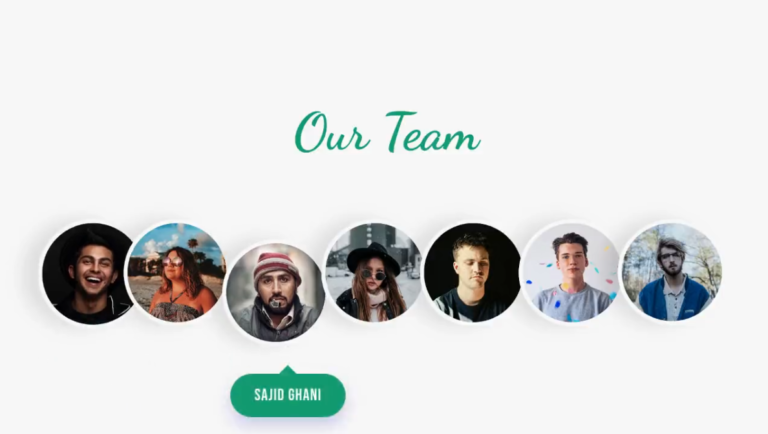HTML, or HyperText Markup Language, is the standard markup language used for creating web pages and web applications. As a web developer, having a solid understanding of HTML is essential for creating effective and accessible web content. In this article, we will cover 20 important HTML interview questions and answers that can help you prepare for your next interview. These questions cover a wide range of topics, including HTML basics, semantic HTML, HTML5 features, and more. Whether you are new to HTML or have been using it for years, this article is a great resource for refreshing your knowledge and preparing for your next interview.
1. What is HTML?
HTML stands for Hypertext Markup Language, and it is a standardized markup language used to create web pages and web applications. It provides a set of tags and attributes that are used to structure and format content on a web page, such as headings, paragraphs, links, images, and more. HTML is the foundation of the World Wide Web and is used to create the structure and content of virtually all websites.
2. What are the different versions of HTML?
There are several versions of HTML, including:
- HTML (Hypertext Markup Language)
- HTML 2.0
- HTML 3.2
- HTML 4.01
- XHTML (Extensible Hypertext Markup Language)
- HTML5 (Hypertext Markup Language, version 5)
HTML5 is the latest version and is widely used for creating modern web pages and web applications. It introduced new elements and attributes, improved multimedia support, and better handling of form inputs.
3. What are the different types of HTML tags?
There are two types of HTML tags: container tags and empty tags.
- Container tags: Container tags, also known as paired tags, are used to enclose content between an opening tag and a closing tag. The opening tag contains the tag name surrounded by angle brackets (< and >), and the closing tag contains the same tag name preceded by a forward slash (/) and surrounded by angle brackets. Examples of container tags include <p>, <div>, <h1>, <ul>, and <table>.
- Empty tags: Empty tags, also known as self-closing tags or void tags, do not have a closing tag and are used to insert content that does not require additional formatting or structure. The opening tag is followed by a forward slash (/) and is surrounded by angle brackets. Examples of empty tags include <img>, <br>, <hr>, and <input>.
4. What is the difference between HTML and XHTML?
HTML (Hypertext Markup Language) and XHTML (Extensible Hypertext Markup Language) are both markup languages used to create web pages and web applications. The main difference between HTML and XHTML is that XHTML is a stricter and more structured version of HTML, and it follows the rules and syntax of XML (Extensible Markup Language).
Here are some of the key differences between HTML and XHTML:
- Syntax: XHTML requires stricter syntax rules compared to HTML. All tags and attributes must be lowercase, and each tag must have a corresponding closing tag.
- Document structure: XHTML documents must have a root element, and all elements must be properly nested within each other. In contrast, HTML documents are more flexible in terms of structure and nesting.
- Code validation: XHTML documents can be validated against a document type definition (DTD) or XML schema to ensure compliance with XML syntax. HTML documents can also be validated, but the rules are less strict.
- Browser support: While most modern web browsers support both HTML and XHTML, some older browsers may not support XHTML.
Overall, XHTML is a more structured and strict version of HTML that follows XML syntax rules. It is commonly used in web development for creating more robust and well-formed web pages and applications.
5. What is the purpose of the <!DOCTYPE> tag?
The <!DOCTYPE> tag, also known as the document type declaration, is used to specify the type of document being created in HTML. It appears at the very beginning of an HTML document, before the <html> tag.
The purpose of the <!DOCTYPE> tag is to provide information to the web browser about the version of HTML being used, as well as the syntax and rules to be used for rendering the document. By including a valid <!DOCTYPE> tag, web developers can ensure that their web pages will be displayed correctly in different web browsers, regardless of the version of HTML being used.
The syntax for the <!DOCTYPE> tag varies depending on the version of HTML being used. For example, in HTML5, the <!DOCTYPE> tag is simply:<!DOCTYPE html>
This declares that the document is an HTML5 document. In earlier versions of HTML, the <!DOCTYPE> tag may have included additional information, such as the URL of the DTD (Document Type Definition) file.
6. What is the difference between an ID and a class in HTML?
In HTML, both ID and class are attributes used to specify the styles and behaviors of an element. However, there are some key differences between them:
- ID: An ID attribute is used to uniquely identify a specific element on a web page. Each ID on a page must be unique, and it cannot be used for multiple elements. ID selectors are used in CSS to apply specific styles to a particular element. For example, <div id=”header”> would specify that the div element with an ID of “header” should have a unique style.
- Class: A class attribute is used to group together elements that share a common style or behavior. A class can be used for multiple elements on a web page, and multiple classes can be assigned to the same element. Class selectors are used in CSS to apply styles to all elements with a particular class. For example, <p class=”warning”> would specify that all paragraphs with a class of “warning” should have a specific style.
In summary, ID attributes are used to uniquely identify a single element, while class attributes are used to group together multiple elements that share a common style or behavior.
7. What is the difference between HTML and CSS?
HTML (Hypertext Markup Language) and CSS (Cascading Style Sheets) are both languages used for creating web pages, but they serve different purposes.
HTML is used to create the structure and content of a web page, including text, images, headings, paragraphs, links, and more. It provides a set of tags and attributes that define the elements of a web page and how they are organized. HTML is responsible for the basic structure of a web page, but it doesn’t deal with the visual appearance of the content.
CSS, on the other hand, is used to define the visual style and layout of a web page. It provides a set of rules that control how HTML elements are displayed on a web page, including their color, size, font, spacing, position, and more. CSS allows web developers to separate the presentation of a web page from its content, making it easier to maintain and update the design of a site.
In summary, HTML is used for creating the structure and content of a web page, while CSS is used for controlling its visual style and layout. Together, HTML and CSS form the foundation of modern web design and development.
8. What is the purpose of the alt attribute in the <img> tag?
The alt attribute in the <img> tag is used to provide alternative text for an image in case the image cannot be displayed. This attribute is important for accessibility, as it helps visually impaired users who rely on screen readers to understand the content of a web page.
If the image fails to load or cannot be displayed, the text provided in the alt attribute will be displayed instead. This text should be a brief, descriptive summary of the image, conveying its meaning and purpose to users who cannot see it.
In addition to providing alternative text for accessibility purposes, the alt attribute can also be used for search engine optimization (SEO). Including relevant keywords in the alt attribute can help search engines better understand the content of a web page and improve its visibility in search results.
It is important to note that the alt attribute should not be used for decorative images or images that are purely for design purposes. In these cases, an empty alt attribute (alt=””) or no alt attribute at all should be used instead.
9. What is the purpose of the href attribute in the <a> tag?
The href attribute in the <a> tag is used to specify the URL (Uniform Resource Locator) of the web page or file that the link should point to. The <a> tag is used to create hyperlinks that allow users to navigate between different pages on a website or to external resources on the internet.
The syntax for the <a> tag with the href attribute is as follows:
<a href=”url”>link text</a>
The “url” value is the destination of the link, and the “link text” value is the visible text that appears on the web page. When a user clicks on the link, the web browser will take them to the URL specified in the href attribute.
The href attribute can also be used to create email links, phone links, and other types of links that point to specific resources. For example, an email link would have an href attribute in the following format:
<a href=”mailto:example@example.com”>Send email</a>
In summary, the href attribute in the <a> tag is used to specify the destination of a link, allowing users to navigate between different pages or resources on the web.
10. What is the difference between a relative URL and an absolute URL?
A URL (Uniform Resource Locator) is a web address that specifies the location of a resource on the internet, such as a web page, image, or file. There are two types of URLs: relative URLs and absolute URLs.
- Relative URL: A relative URL is a web address that is relative to the current page or resource. It specifies the location of a resource relative to the current directory or file. For example, if a web page has a link to an image located in the same directory, the relative URL for the image might be “image.jpg”. Relative URLs can also include directory paths, such as “../images/image.jpg”, which indicates that the image is located one level up in the directory hierarchy.
- Absolute URL: An absolute URL is a web address that specifies the complete path to a resource, including the protocol (http or https), domain name, and directory path. For example, the absolute URL for the home page of the Google search engine is “https://www.google.com/“. Absolute URLs can be used to link to resources on other domains or to specify the exact location of a resource on the web.
In summary, the difference between a relative URL and an absolute URL is that a relative URL is relative to the current page or resource, while an absolute URL specifies the complete path to a resource, including the domain name and protocol. Relative URLs are commonly used for linking to resources within a website, while absolute URLs are used for linking to external resources or specifying the exact location of a resource on the web.
11. What is the purpose of the target attribute in the <a> tag?
The target attribute in the <a> tag is used to specify where the linked document should be opened when the user clicks on the link. It can be used to control whether the linked document is displayed in the same window or a new window or tab.
The target attribute accepts several values:
- “_self”: This is the default value, and it opens the linked document in the same window or tab as the current page.
- “_blank”: This value opens the linked document in a new window or tab.
- “_parent”: This value opens the linked document in the parent frame of a frameset.
- “_top”: This value opens the linked document in the full body of the window, replacing any frames that may be present.
For example, the following code would open the linked document in a new window or tab:
<a href=”https://www.example.com” target=”_blank”>Visit Example</a>
It’s worth noting that some web browsers, such as Chrome, may block new window or tab requests unless the user explicitly allows them, so it’s generally considered good practice to avoid using “_blank” unless it’s necessary and the user experience is improved by doing so.
12. What is semantic HTML?
Semantic HTML is a coding practice that involves using HTML markup to reinforce the meaning and structure of web content, rather than just using HTML for presentation purposes. In other words, it’s about using HTML tags that provide meaningful information about the content they contain, rather than using generic tags that don’t convey any specific meaning.
For example, instead of using a generic <div> tag to create a section of a web page, semantic HTML encourages the use of tags that more accurately reflect the content of that section, such as <header>, <footer>, <nav>, <article>, <section>, and <aside>. These tags provide more contextual information about the content they contain, which can help search engines understand the structure and meaning of the web page.
By using semantic HTML, web developers can create more accessible, search engine-friendly, and maintainable web pages. It also helps to create a more consistent and standardized approach to web development, making it easier for other developers to understand and work with the code.
13. What is the purpose of the <header> tag?
The <header> tag is an HTML5 tag that is used to define a header section of a web page. It typically contains introductory content, such as a page title, logo, navigation menu, and other identifying information about the page.
The <header> tag is usually placed at the top of the page or at the top of a section within the page, and it provides a structural element that can be styled and formatted using CSS. It can also be used to provide semantic information to search engines, which can help them to better understand the structure and content of the page.
In summary, the <header> tag is used to define a header section of a web page and to provide introductory content and identifying information about the page.
14. What is the purpose of the <footer> tag?
The <footer> tag is an HTML5 tag that is used to define a footer section of a web page. It typically contains closing content, such as copyright information, contact details, and other miscellaneous content that may be relevant to the page.
The <footer> tag is usually placed at the bottom of the page or at the bottom of a section within the page, and it provides a structural element that can be styled and formatted using CSS. It can also be used to provide semantic information to search engines, which can help them to better understand the structure and content of the page.
In summary, the <footer> tag is used to define a footer section of a web page and to provide closing content and other relevant information about the page.
15. What is the purpose of the <nav> tag?
The <nav> tag is an HTML5 tag that is used to define a section of a web page that contains navigation links. It is typically used to group together links that allow users to move between different pages or sections of a website.
The <nav> tag is useful because it provides semantic information about the content of the page to search engines and other web crawlers, making it easier for them to understand the structure of the page. Additionally, it can also help to improve the accessibility of a web page for users who rely on screen readers, as it provides a clear indication that the section contains navigation links.
The <nav> tag can contain any type of link, including links to other pages, internal links, or external links. It is usually placed within the <header> or <footer> tags, or as a standalone element within the main content of the page.
In summary, the <nav> tag is used to define a section of a web page that contains navigation links, providing semantic information to search engines and improving accessibility for users.
16. What is the purpose of the <article> tag?
The <article> tag is an HTML5 tag that is used to define a self-contained section of a web page that could potentially be distributed or reused on its own. It is typically used to represent a blog post, news article, forum post, or any other piece of content that can be considered as a standalone unit.
The <article> tag is useful because it provides semantic information about the content of the page to search engines and other web crawlers, making it easier for them to understand the structure and meaning of the page. It also helps to improve the accessibility of the page for users who rely on screen readers, as it provides a clear indication of the start and end of the article content.
The <article> tag can contain any type of content, including text, images, videos, or other multimedia elements. It can also contain its own header and footer elements, using the <header> and <footer> tags respectively, to provide additional information about the article such as the author, date, or related content.
In summary, the <article> tag is used to define a self-contained section of a web page that can be considered as a standalone unit, providing semantic information to search engines and improving accessibility for users.
17. What is the purpose of the <section> tag?
The <section> tag is an HTML5 tag that is used to define a section of a web page that groups together related content. It is used to divide the content of a page into meaningful sections, which can help to improve the organization and structure of the page.
The <section> tag is useful because it provides semantic information about the content of the page to search engines and other web crawlers, making it easier for them to understand the structure and meaning of the page. It also helps to improve the accessibility of the page for users who rely on screen readers, as it provides a clear indication of the start and end of each section.
The <section> tag can contain any type of content, including text, images, videos, or other multimedia elements. It can also be used to group together related subsections, using additional <section> tags, which can help to create a more hierarchical structure for the content of the page.
In summary, the <section> tag is used to define a section of a web page that groups together related content, providing semantic information to search engines and improving accessibility for users.
18. What is the purpose of the <aside> tag?
The <aside> tag is an HTML5 tag that is used to define a section of a web page that contains content that is related to the main content but not necessarily directly part of it. It is typically used to present additional information, such as a sidebar, that is not essential to the understanding of the main content.
The <aside> tag is useful because it provides semantic information about the content of the page to search engines and other web crawlers, making it easier for them to understand the structure and meaning of the page. It also helps to improve the accessibility of the page for users who rely on screen readers, as it provides a clear indication of the start and end of the related content.
The <aside> tag can contain any type of content, including text, images, videos, or other multimedia elements. It can also be used in conjunction with other tags, such as the <article> tag, to provide additional information about the main content of the page.
In summary, the <aside> tag is used to define a section of a web page that contains related content that is not necessarily directly part of the main content, providing semantic information to search engines and improving accessibility for users.
19. What is the purpose of the <figure> and <figcaption> tags?
The <figure> and <figcaption> tags are HTML5 tags that are used to define a self-contained block of content that contains an image, illustration, diagram, video, or any other type of multimedia element. The <figure> tag is used to contain the multimedia element, while the <figcaption> tag is used to provide a caption or description of the element.
The <figure> tag is useful because it provides semantic information about the content of the page to search engines and other web crawlers, making it easier for them to understand the structure and meaning of the page. It also helps to improve the accessibility of the page for users who rely on screen readers, as it provides a clear indication of the start and end of the multimedia element.
The <figcaption> tag is useful because it provides additional information about the multimedia element, such as a description, source attribution, or copyright information. This helps to provide context and improve the understanding of the element for users.
In summary, the <figure> tag is used to define a self-contained block of content that contains a multimedia element, while the <figcaption> tag is used to provide a caption or description of the element. Together, these tags provide semantic information to search engines and improve the accessibility of the page for users.
20. What is the purpose of the <meta> tag?
The <meta> tag is an HTML tag that is used to provide metadata about an HTML document, such as the character encoding, author, keywords, description, and other information that is not displayed on the web page itself.
The <meta> tag is placed in the <head> section of an HTML document and provides important information to search engines and other web crawlers, allowing them to better understand the content and structure of the page.
For example, the <meta> tag can be used to specify the character encoding of the page, which is important for ensuring that special characters and symbols are displayed correctly. It can also be used to provide a brief description of the page, which can appear in search engine results and help users understand what the page is about before they click on it.
Other common uses of the <meta> tag include specifying keywords for the page, providing the author name, specifying the viewport settings for mobile devices, and providing instructions to search engine crawlers on how to index the page.
In summary, the <meta> tag is an important HTML tag that is used to provide metadata about an HTML document, such as the character encoding, author, keywords, description, and other information that is not displayed on the web page itself. It is used to provide important information to search engines and other web crawlers, allowing them to better understand the content and structure of the page.
Written by: Piyush Patil
We hope this article has been helpful in preparing you for your next HTML interview. By understanding these important HTML concepts and being able to answer related questions, you can demonstrate your expertise in this essential web development language. Remember to keep practicing and expanding your knowledge of HTML to stay up-to-date with the latest developments in web development.