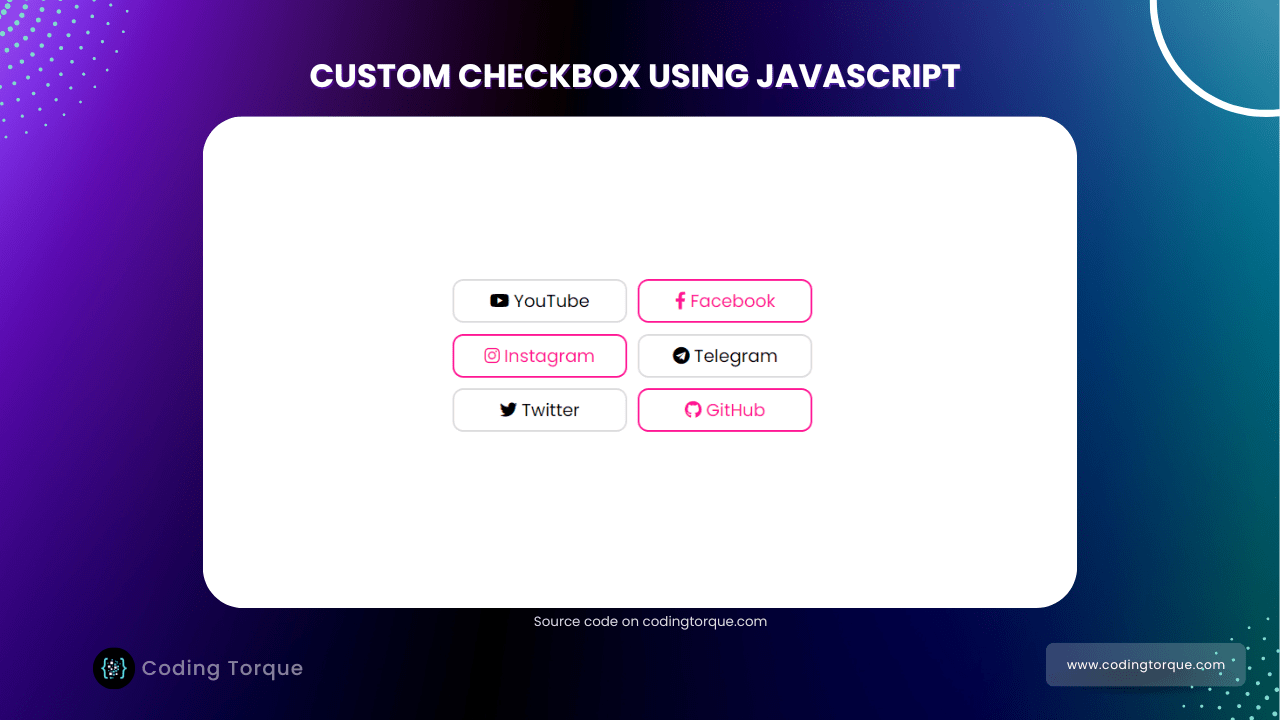Hello Guys! Welcome to Coding Torque. In this blog, I’m going to explain to you how to make Custom Checkbox using HTML and CSS. This will be a step-by-step guide. Let’s get started 🚀.
Before we start, here are some JavaScript Games you might like to create:
1. Snake Game using JavaScript
2. 2D Bouncing Ball Game using JavaScript
3. Rock Paper Scissor Game using JavaScript
4. Tic Tac Toe Game using JavaScript
5. Whack a Mole Game using JavaScript
I would recommend you don’t just copy and paste the code, just look at the code and type by understanding it.
HTML Code
<!DOCTYPE html>
<html lang="en">
<head>
<!-- Required meta tags -->
<meta charset="utf-8">
<meta name="viewport" content="width=device-width, initial-scale=1">
<!-- Font Awesome Icons -->
<link rel="stylesheet" href="https://cdnjs.cloudflare.com/ajax/libs/font-awesome/5.15.1/css/all.min.css"
integrity="sha512-+4zCK9k+qNFUR5X+cKL9EIR+ZOhtIloNl9GIKS57V1MyNsYpYcUrUeQc9vNfzsWfV28IaLL3i96P9sdNyeRssA=="
crossorigin="anonymous" />
<!-- Google Fonts -->
<link rel="preconnect" href="https://fonts.googleapis.com">
<link rel="preconnect" href="https://fonts.gstatic.com" crossorigin>
<link href="https://fonts.googleapis.com/css2?family=Poppins&display=swap" rel="stylesheet">
<title>Custom checkbox button using css - @code.scientist x @codingtorque</title>
</head>
<body>
<div class="container">
<div class="checkbox">
<input type="checkbox" name="">
<div class="box">
<i class="fab fa-youtube"></i>
<p>YouTube</p>
</div>
</div>
<div class="checkbox">
<input type="checkbox" name="">
<div class="box">
<i class="fab fa-facebook-f"></i>
<p>Facebook</p>
</div>
</div>
<div class="checkbox">
<input type="checkbox" name="">
<div class="box">
<i class="fab fa-instagram"></i>
<p>Instagram</p>
</div>
</div>
<div class="checkbox">
<input type="checkbox" name="">
<div class="box">
<i class="fab fa-telegram"></i>
<p>Telegram</p>
</div>
</div>
<div class="checkbox">
<input type="checkbox" name="">
<div class="box">
<i class="fab fa-twitter"></i>
<p>Twitter</p>
</div>
</div>
<div class="checkbox">
<input type="checkbox" name="">
<div class="box">
<i class="fab fa-github"></i>
<p>GitHub</p>
</div>
</div>
</div>
</body>
</html>
Output Till Now

CSS Code
Create a file style.css and paste the code below.
@import url("https://fonts.googleapis.com/css2?family=Poppins");
* {
margin: 0;
padding: 0;
box-sizing: border-box;
font-family: "Poppins", sans-serif;
}
body {
display: flex;
justify-content: center;
align-items: center;
}
.container {
display: flex;
align-items: center;
justify-content: center;
flex-wrap: wrap;
width: 500px;
margin-top: 10rem;
}
.checkbox {
height: 40px;
width: 160px;
position: relative;
margin: 5px;
}
.checkbox input {
position: absolute;
top: 0;
left: 0;
width: 100%;
height: 100%;
cursor: pointer;
z-index: 2;
appearance: none;
-webkit-appearance: none;
}
.box {
display: flex;
justify-content: center;
align-items: center;
height: 100%;
border: 2px solid gainsboro;
border-radius: 10px;
}
.box i {
margin-right: 4px;
}
.checkbox input:checked~.box {
border-color: deeppink;
color: deeppink;
}Output Till Now
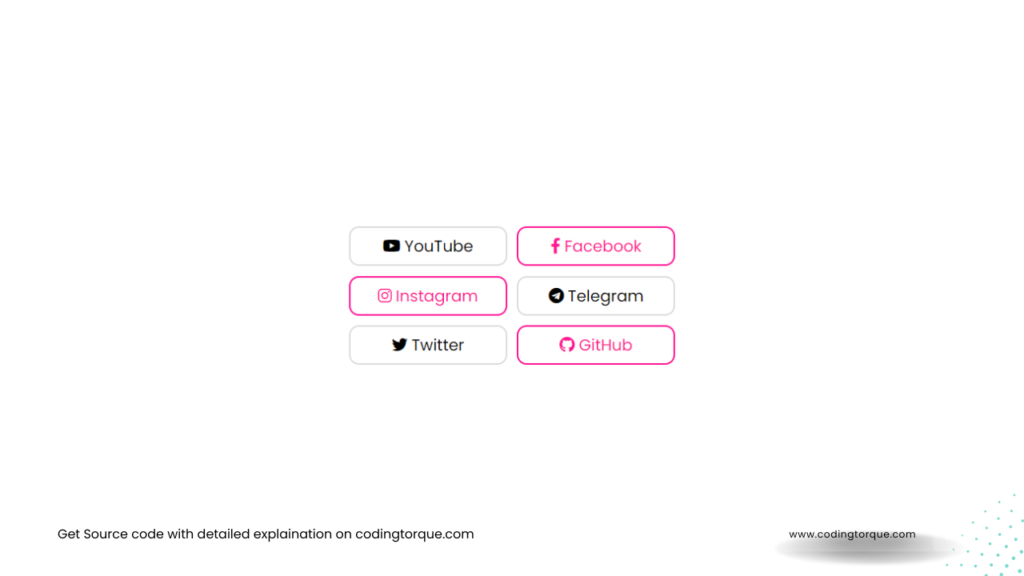
Written by: Piyush Patil
If you have any doubts or any project ideas feel free to Contact Us
Hope you find this post helpful💖