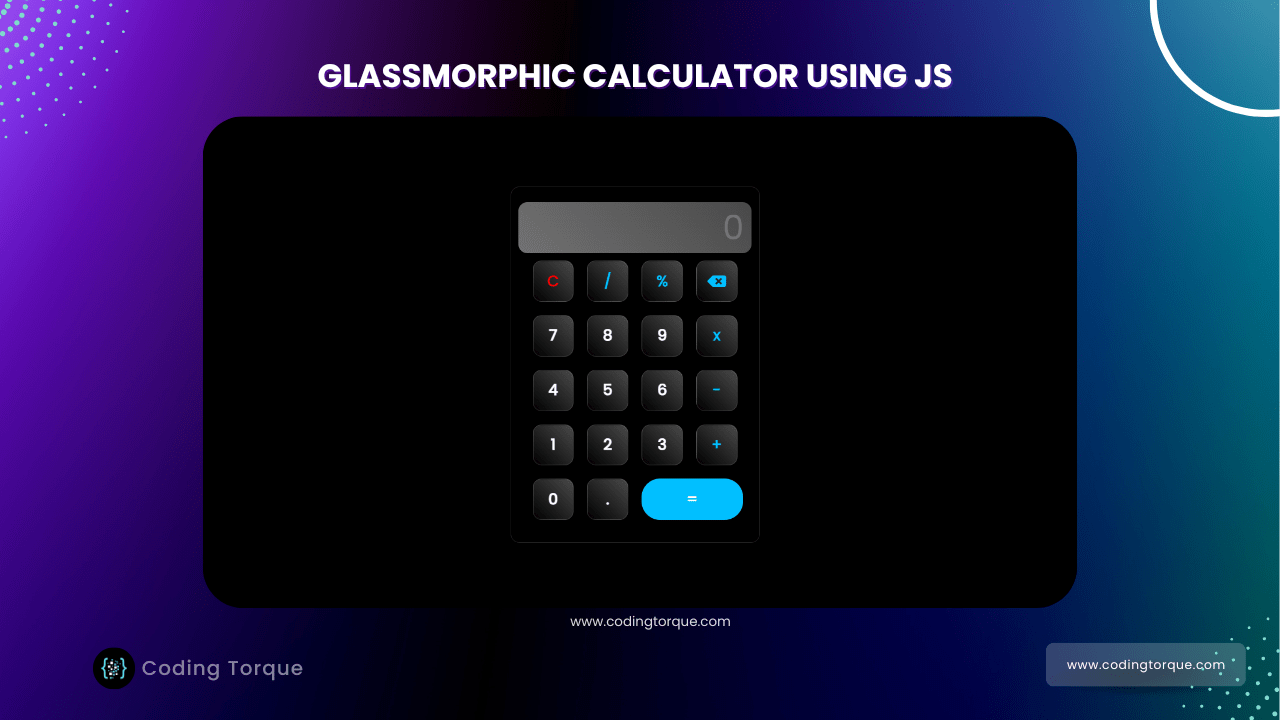Hello Guys! Welcome to Coding Torque. In this blog, I’m going to explain to you how to make a glassmorphic calculator using HTML, CSS, and JavaScript. This will be a step-by-step guide including HTML and CSS. Let’s get started 🚀.
Before we start, here are some JavaScript Games you might like to create:
1. Snake Game using JavaScript
2. 2D Bouncing Ball Game using JavaScript
3. Rock Paper Scissor Game using JavaScript
4. Tic Tac Toe Game using JavaScript
5. Whack a Mole Game using JavaScript
I would recommend you don’t just copy and paste the code, just look at the code and type by understanding it.
HTML Code
<!doctype html>
<html lang="en">
<head>
<!-- Required meta tags -->
<meta charset="utf-8">
<meta name="viewport" content="width=device-width, initial-scale=1">
<!-- Font Awesome Icons -->
<link rel="stylesheet" href="https://cdnjs.cloudflare.com/ajax/libs/font-awesome/5.15.1/css/all.min.css"
integrity="sha512-+4zCK9k+qNFUR5X+cKL9EIR+ZOhtIloNl9GIKS57V1MyNsYpYcUrUeQc9vNfzsWfV28IaLL3i96P9sdNyeRssA=="
crossorigin="anonymous" />
<!-- Google Fonts -->
<link rel="preconnect" href="https://fonts.googleapis.com">
<link rel="preconnect" href="https://fonts.gstatic.com" crossorigin>
<link href="https://fonts.googleapis.com/css2?family=Poppins&display=swap" rel="stylesheet">
<title>Glassmorphic Calculator using JavaScript - @code.scientist x @codingtorque</title>
</head>
<body>
<div class="calculator">
<div class="circle"></div>
<div class="circle"></div>
<input type="text" class="screen" placeholder="0" id="screen">
<table>
<tr>
<td>
<button style="color: #ff0000;" onclick="clr()">C</button>
</td>
<td>
<button style="color: deepskyblue;" onclick="dis('/')">/</button>
</td>
<td>
<button style="color: deepskyblue;" onclick="dis('%')">%</button>
</td>
<td>
<button style="color: deepskyblue;" onclick="backspace()">
<i class="fas fa-backspace"></i>
</button>
</td>
</tr>
<tr>
<td>
<button onclick="dis('7')">7</button>
</td>
<td>
<button onclick="dis('8')">8</button>
</td>
<td>
<button onclick="dis('9')">9</button>
</td>
<td>
<button style="color: deepskyblue;" onclick="dis('*')">x</button>
</td>
</tr>
<tr>
<td>
<button onclick="dis('4')">4</button>
</td>
<td>
<button onclick="dis('5')">5</button>
</td>
<td>
<button onclick="dis('6')">6</button>
</td>
<td>
<button style="color: deepskyblue;" onclick="dis('-')">-</button>
</td>
</tr>
<tr>
<td>
<button onclick="dis('1')">1</button>
</td>
<td>
<button onclick="dis('2')">2</button>
</td>
<td>
<button onclick="dis('3')">3</button>
</td>
<td>
<button style="color: deepskyblue;" onclick="dis('+')">+</button>
</td>
</tr>
<tr>
<td>
<button onclick="dis('0')">0</button>
</td>
<td>
<button onclick="dis('.')">.</button>
</td>
<td>
<button class="equalsToBtn" onclick="solve()">=</button>
</td>
</tr>
</table>
</div>
</body>
</html>
Output Till Now

CSS Code
Create a file style.css and paste the code below.
* {
margin: 0;
padding: 0;
font-family: 'Poppins', sans-serif;
}
body {
background: black;
color: white;
display: flex;
align-items: center;
justify-content: center;
padding-top: 10rem;
}
.calculator {
display: flex;
align-items: center;
flex-direction: column;
justify-content: center;
width: 290px;
backdrop-filter: blur(16px) saturate(180%);
border-radius: 12px;
border: 1px solid rgba(255, 255, 255, 0.125);
padding: 20px;
}
.screen {
font-size: 45px;
color: white;
border-radius: 20px;
text-align: end;
width: 100%;
padding: 0px 10px;
border: none;
outline: none;
backdrop-filter: blur(16px) saturate(180%);
background: linear-gradient(45deg, rgb(114, 114, 114), #494949);
border-radius: 12px;
}
button {
height: 55px;
width: 55px;
font-size: 20px;
color: white;
border: none;
outline: none;
border-radius: 50%;
margin: 8px;
display: flex;
align-items: center;
justify-content: center;
cursor: pointer;
font-weight: 600;
backdrop-filter: blur(16px) saturate(180%);
background: linear-gradient(45deg, transparent, #494949);
border-radius: 12px;
border: 1px solid rgba(255, 255, 255, 0.125);
}
.equalsToBtn {
width: 190%;
border-radius: 25px;
background: deepskyblue;
color: white;
}Output Till Now

JavaScript Code
Create a file
script.js and paste the code below.//Function To Display Values On screen
function dis(value) {
document.getElementById("screen").value += value;
}
// Function For Evaluation
function solve() {
let x = document.getElementById("screen").value;
let y = eval(x);
document.getElementById("screen").value = y;
}
//Function For clearing the screen
function clr() {
document.getElementById("screen").value = ""
}
//backspacing
function backspace() {
let screen = document.getElementById("screen").value;
document.getElementById("screen").value = screen.substring(0, screen.length - 1);
}Written by: Piyush Patil
If you have any doubts or any project ideas feel free to Contact Us
Hope you find this post helpful💖