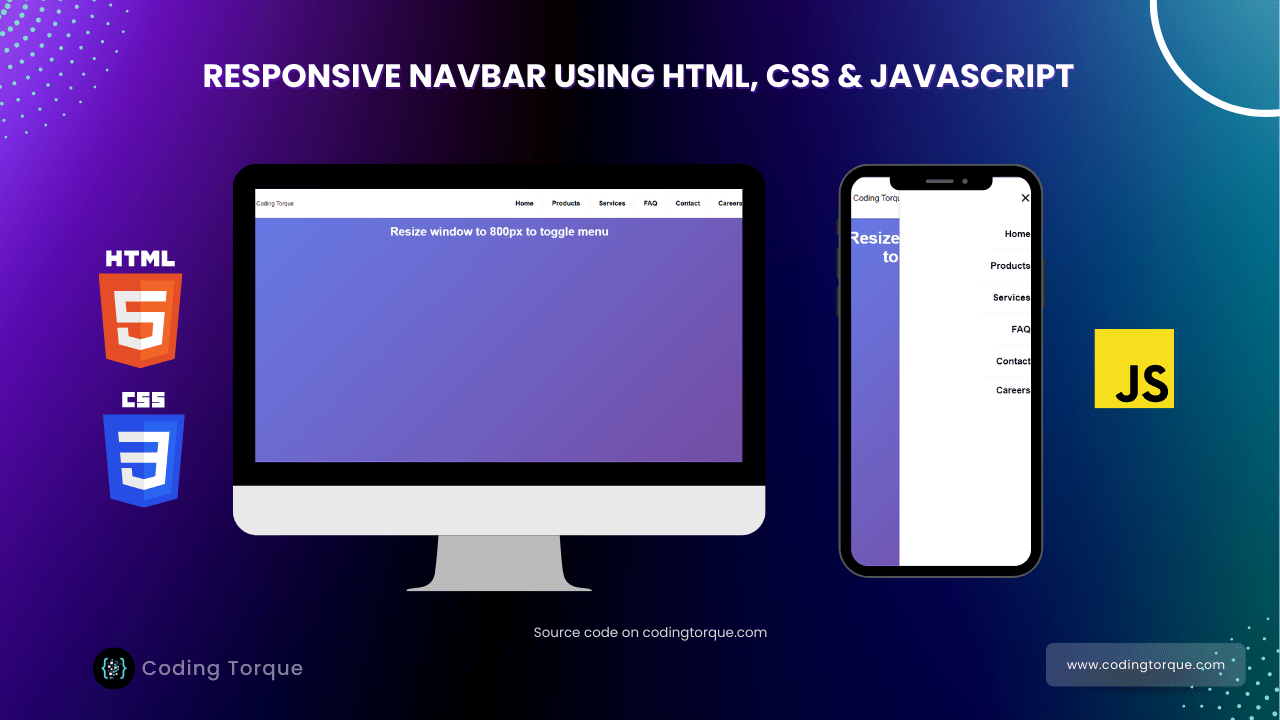Hello Guys! Welcome to Coding Torque. In this blog, we are going to create a Responsive Navbar using HTML and CSS. You should create this project if you are a beginner and learning JavaScript.
Before we start, here are some JavaScript Games you might like to create:
1. Snake Game using JavaScript
2. 2D Bouncing Ball Game using JavaScript
3. Rock Paper Scissor Game using JavaScript
4. Tic Tac Toe Game using JavaScript
5. Whack a Mole Game using JavaScript
I would recommend you don’t just copy and paste the code, just look at the code and type by understanding it.
HTML Code
Starter Template
<!doctype html>
<html lang="en">
<head>
<!-- Required meta tags -->
<meta charset="utf-8">
<meta name="viewport" content="width=device-width, initial-scale=1">
<!-- CSS -->
<link rel="stylesheet" href="style.css">
<title>Responsive Navbar using HTML and CSS only with Source Code - @code.scientist x @codingtorque
</title>
</head>
<body>
<!-- Further Code Here -->
</body>
</html>Paste the below code in your <body> tag
<header>
<div class="nav-wrapper">
<div class="logo-container">
Coding Torque
</div>
<nav>
<input class="hidden" type="checkbox" id="menuToggle">
<label class="menu-btn" for="menuToggle">
<div class="menu"></div>
<div class="menu"></div>
<div class="menu"></div>
</label>
<div class="nav-container">
<ul class="nav-tabs">
<li class="nav-tab">Home</li>
<li class="nav-tab">Products</li>
<li class="nav-tab">Services</li>
<li class="nav-tab">FAQ</li>
<li class="nav-tab">Contact</li>
<li class="nav-tab">Careers</li>
</ul>
</div>
</nav>
</div>
</header>
<div class="center">
<h1>Resize window to 800px to toggle menu</h1>
</div>Output Till Now
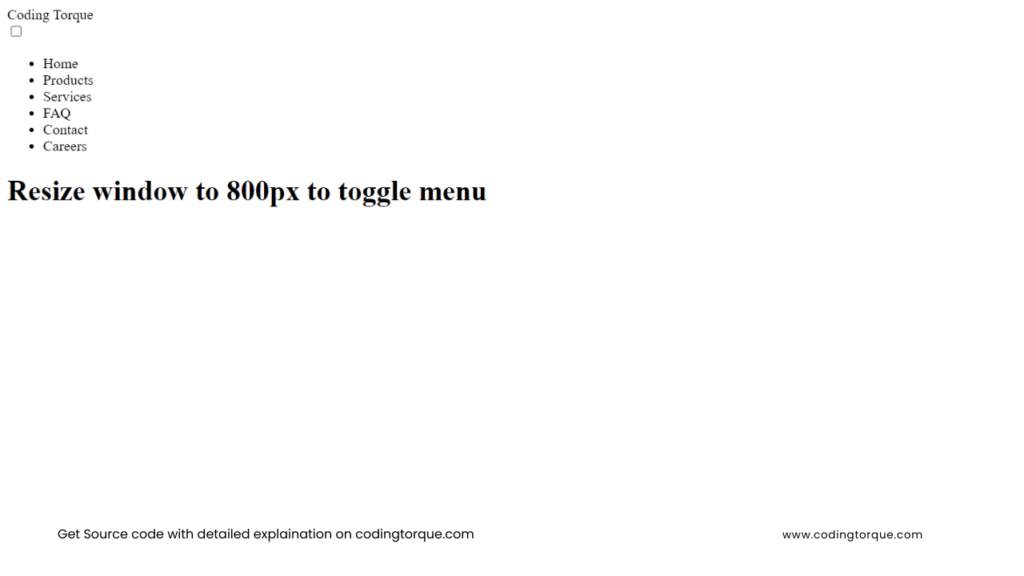
CSS Code
Create a file style.css and paste the code below.
html,
body {
margin: 0;
height: 100vh;
width: 100vw;
overflow: hidden;
}
body {
font-family: "Roboto", sans-serif;
background-image: linear-gradient(135deg, #667eea 0%, #764ba2 100%);
}
h1 {
margin: 20px 0;
color: #fff;
}
.center {
text-align: center;
}
.nav-wrapper {
display: flex;
position: relative;
flex-direction: row;
flex-wrap: nowrap;
align-items: center;
justify-content: space-between;
margin: auto;
width: 90%;
height: 80px;
border-radius: 0 0 15px 15px;
padding: 0 25px;
z-index: 2;
background: #fff;
box-shadow: 0 1px 2px rgba(0, 0, 0, 0.2);
}
.logo-container {
display: flex;
justify-content: center;
align-items: center;
}
.logo {
height: 60px;
}
.nav-tabs {
display: flex;
font-weight: 600;
font-size: 18px;
list-style: none;
}
.nav-tab:not(:last-child) {
padding: 10px 25px;
margin: 0;
border-right: 1px solid #eee;
}
.nav-tab:last-child {
padding: 10px 0 0 25px;
}
.nav-tab,
.menu-btn {
cursor: pointer;
}
.hidden {
display: none;
}
@media screen and (max-width: 800px) {
.nav-container {
position: fixed;
display: none;
overflow-y: auto;
z-index: -1;
top: 0;
right: 0;
width: 280px;
height: 100%;
background: #fff;
box-shadow: -1px 0 2px rgba(0, 0, 0, 0.2);
}
.nav-tabs {
flex-direction: column;
align-items: flex-end;
margin-top: 80px;
width: 100%;
}
.nav-tab:not(:last-child) {
padding: 20px 25px;
margin: 0;
border-right: unset;
border-bottom: 1px solid #f5f5f5;
}
.nav-tab:last-child {
padding: 15px 25px;
}
.menu-btn {
position: relative;
display: block;
margin: 0;
width: 20px;
height: 15px;
cursor: pointer;
z-index: 2;
padding: 10px;
border-radius: 10px;
}
.menu-btn .menu {
display: block;
width: 100%;
height: 2px;
border-radius: 2px;
background: #111;
}
.menu-btn .menu:nth-child(2) {
margin-top: 4px;
opacity: 1;
}
.menu-btn .menu:nth-child(3) {
margin-top: 4px;
}
#menuToggle:checked + .menu-btn .menu {
transition: transform 0.2s ease;
}
#menuToggle:checked + .menu-btn .menu:nth-child(1) {
transform: translate3d(0, 6px, 0) rotate(45deg);
}
#menuToggle:checked + .menu-btn .menu:nth-child(2) {
transform: rotate(-45deg) translate3d(-5.71429px, -6px, 0);
opacity: 0;
}
#menuToggle:checked + .menu-btn .menu:nth-child(3) {
transform: translate3d(0, -6px, 0) rotate(-45deg);
}
#menuToggle:checked ~ .nav-container {
z-index: 1;
display: flex;
animation: menu-slide-left 0.3s ease;
}
@keyframes menu-slide-left {
0% {
transform: translateX(200px);
}
to {
transform: translateX(0);
}
}
}Output Till Now
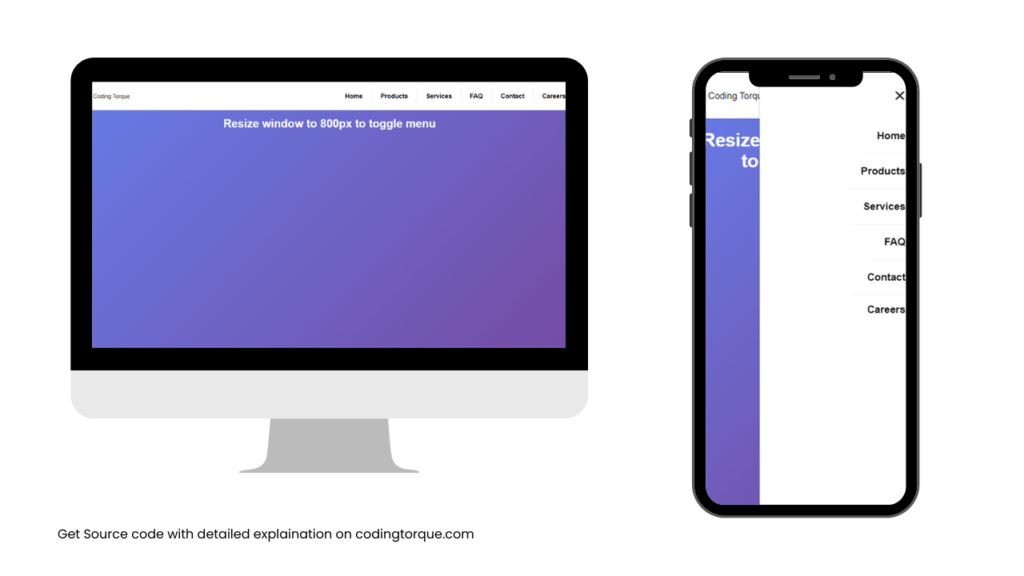
Written by: Piyush Patil
Code Credits: @rexdesigndk
If you have any doubts or any project ideas feel free to Contact Us
Hope you find this post helpful💖