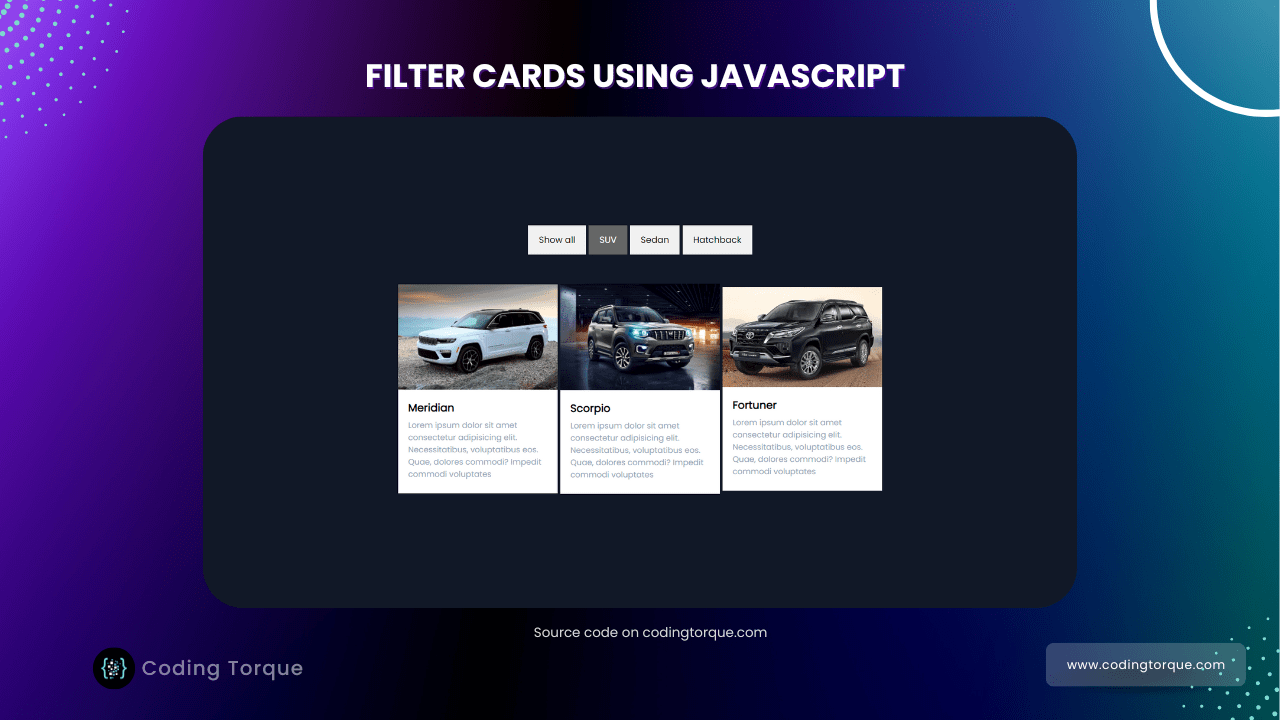Hello Guys! Welcome to Coding Torque. In this blog, we are going to make filter card tabs using HTML, CSS, and JavaScript. You must create this if you are a beginner and learning HTML and CSS.
Before we start, here are some JavaScript Games you might like to create:
1. Snake Game using JavaScript
2. 2D Bouncing Ball Game using JavaScript
3. Rock Paper Scissor Game using JavaScript
4. Tic Tac Toe Game using JavaScript
5. Whack a Mole Game using JavaScript
I would recommend you don’t just copy and paste the code, just look at the code and type by understanding it.
HTML Code
Starter Template
<!doctype html>
<html lang="en">
<head>
<!-- Required meta tags -->
<meta charset="utf-8">
<meta name="viewport" content="width=device-width, initial-scale=1">
<title>Filter Cards using JavaScript - @codingtorque</title>
<link rel="stylesheet" href="style.css">
<link href="https://fonts.googleapis.com/css?family=Varela+Round" rel="stylesheet">
</head>
<body>
<!-- further code in next block -->
<script src="script.js"></script>
</body>
</html>Paste the below code in your <body> tag
<!-- Control buttons -->
<div id="myBtnContainer">
<button class="btn active" onclick="filterSelection('all')"> Show all</button>
<button class="btn" onclick="filterSelection('suv')"> SUV</button>
<button class="btn" onclick="filterSelection('sedan')"> Sedan</button>
<button class="btn" onclick="filterSelection('hatchback')"> Hatchback</button>
</div>
<!-- The filterable elements. Note that some have multiple class names (this can be used if they belong to multiple categories) -->
<div class="container">
<div class="filterDiv suv">
<div class="card">
<img src="../imgs/jeep.jfif" alt="Article">
<div class="description">
<h4 class="title">Meridian</h4>
<p>Lorem ipsum dolor sit amet consectetur adipisicing elit. Necessitatibus, voluptatibus eos. Quae,
dolores
commodi? Impedit commodi voluptates</p>
</div>
</div>
</div>
<div class="filterDiv hatchback">
<div class="card">
<img src="../imgs/nexon.jpg" alt="Article">
<div class="description">
<h4 class="title">Nexon</h4>
<p>Lorem ipsum dolor sit amet consectetur adipisicing elit. Necessitatibus, voluptatibus eos. Quae,
dolores
commodi? Impedit commodi voluptates</p>
</div>
</div>
</div>
<div class="filterDiv sedan">
<div class="card">
<img src="../imgs/swift.jfif" alt="Article">
<div class="description">
<h4 class="title">Swift</h4>
<p>Lorem ipsum dolor sit amet consectetur adipisicing elit. Necessitatibus, voluptatibus eos. Quae,
dolores
commodi? Impedit commodi voluptates</p>
</div>
</div>
</div>
<div class="filterDiv suv">
<div class="card">
<img src="../imgs/scorpio.jpg" alt="Article">
<div class="description">
<h4 class="title">Scorpio</h4>
<p>Lorem ipsum dolor sit amet consectetur adipisicing elit. Necessitatibus, voluptatibus eos. Quae,
dolores
commodi? Impedit commodi voluptates</p>
</div>
</div>
</div>
<div class="filterDiv suv">
<div class="card">
<img src="../imgs/fortuner.webp" alt="Article">
<div class="description">
<h4 class="title">Fortuner</h4>
<p>Lorem ipsum dolor sit amet consectetur adipisicing elit. Necessitatibus, voluptatibus eos. Quae,
dolores
commodi? Impedit commodi voluptates</p>
</div>
</div>
</div>
</div>
Output Till Now
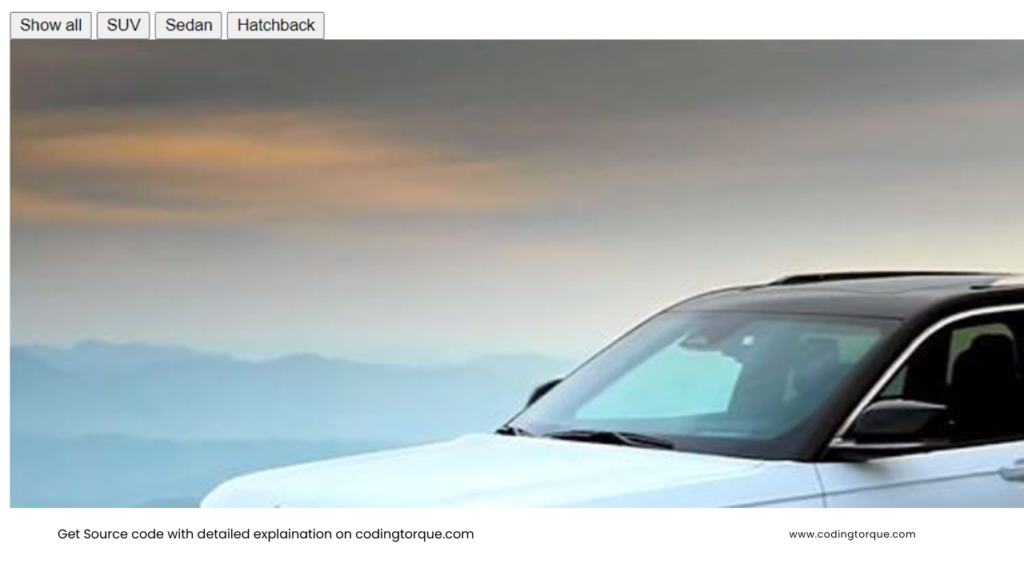
CSS Code
Create a file style.css and paste the code below.
* {
font-family: 'Poppins', sans-serif;
}
body {
background-color: #111827;
color: white;
display: flex;
flex-direction: column;
align-items: center;
justify-content: center;
padding-top: 10rem;
}
.container {
overflow: hidden;
}
.filterDiv {
float: left;
margin: 2px;
display: none;
}
/* The "show" class is added to the filtered elements */
.show {
display: block;
}
/* Style the buttons */
.btn {
border: none;
outline: none;
padding: 12px 16px;
background-color: #f1f1f1;
cursor: pointer;
}
/* Add a light grey background on mouse-over */
.btn:hover {
background-color: #ddd;
}
/* Add a dark background to the active button */
.btn.active {
background-color: #666;
color: white;
}
.card {
border-radius: 10px;
height: 25rem;
width: 15rem;
display: flex;
align-items: center;
justify-content: center;
flex-direction: column;
overflow: hidden;
position: relative;
}
.card svg {
position: absolute;
left: 0;
top: 120px;
}
.card img {
width: 100%;
}
.description {
padding: 15px;
background: white;
color: black;
}
.title {
font-size: 1rem;
margin: 0;
}
.description p {
font-size: 12px;
margin: 5px 0;
color: #94a3b8;
}Output Till Now
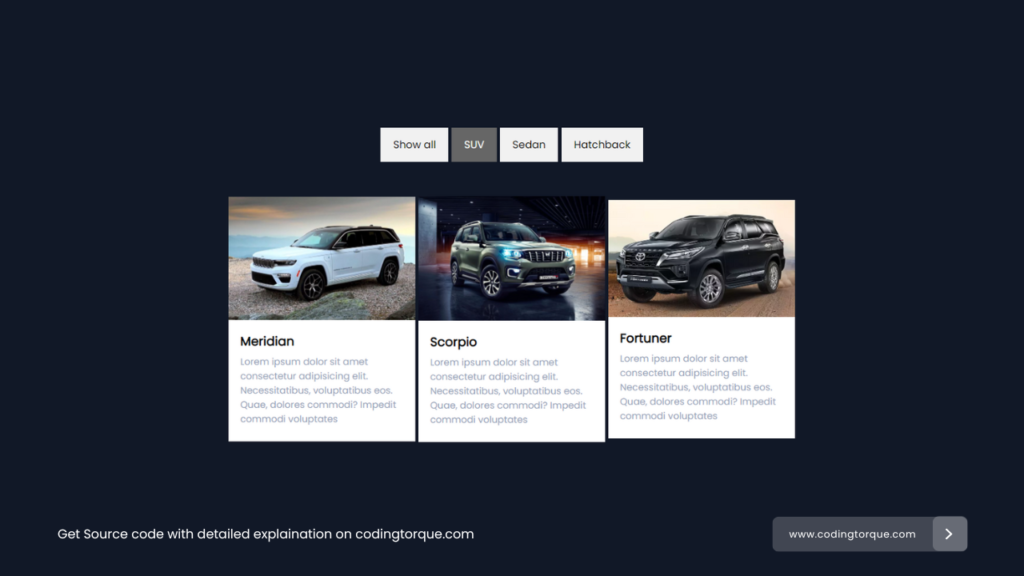
JavaScript Code
Create a file
script.js and paste the code below.filterSelection("all")
function filterSelection(c) {
var x, i;
x = document.getElementsByClassName("filterDiv");
if (c == "all") c = "";
// Add the "show" class (display:block) to the filtered elements, and remove the "show" class from the elements that are not selected
for (i = 0; i < x.length; i++) {
w3RemoveClass(x[i], "show");
if (x[i].className.indexOf(c) > -1) w3AddClass(x[i], "show");
}
}
// Show filtered elements
function w3AddClass(element, name) {
var i, arr1, arr2;
arr1 = element.className.split(" ");
arr2 = name.split(" ");
for (i = 0; i < arr2.length; i++) {
if (arr1.indexOf(arr2[i]) == -1) {
element.className += " " + arr2[i];
}
}
}
// Hide elements that are not selected
function w3RemoveClass(element, name) {
var i, arr1, arr2;
arr1 = element.className.split(" ");
arr2 = name.split(" ");
for (i = 0; i < arr2.length; i++) {
while (arr1.indexOf(arr2[i]) > -1) {
arr1.splice(arr1.indexOf(arr2[i]), 1);
}
}
element.className = arr1.join(" ");
}
// Add active class to the current control button (highlight it)
var btnContainer = document.getElementById("myBtnContainer");
var btns = btnContainer.getElementsByClassName("btn");
for (var i = 0; i < btns.length; i++) {
btns[i].addEventListener("click", function () {
var current = document.getElementsByClassName("active");
current[0].className = current[0].className.replace(" active", "");
this.className += " active";
});
}
Written by: Piyush Patil
If you have any doubts or any project ideas feel free to Contact Us
Hope you find this post helpful💖