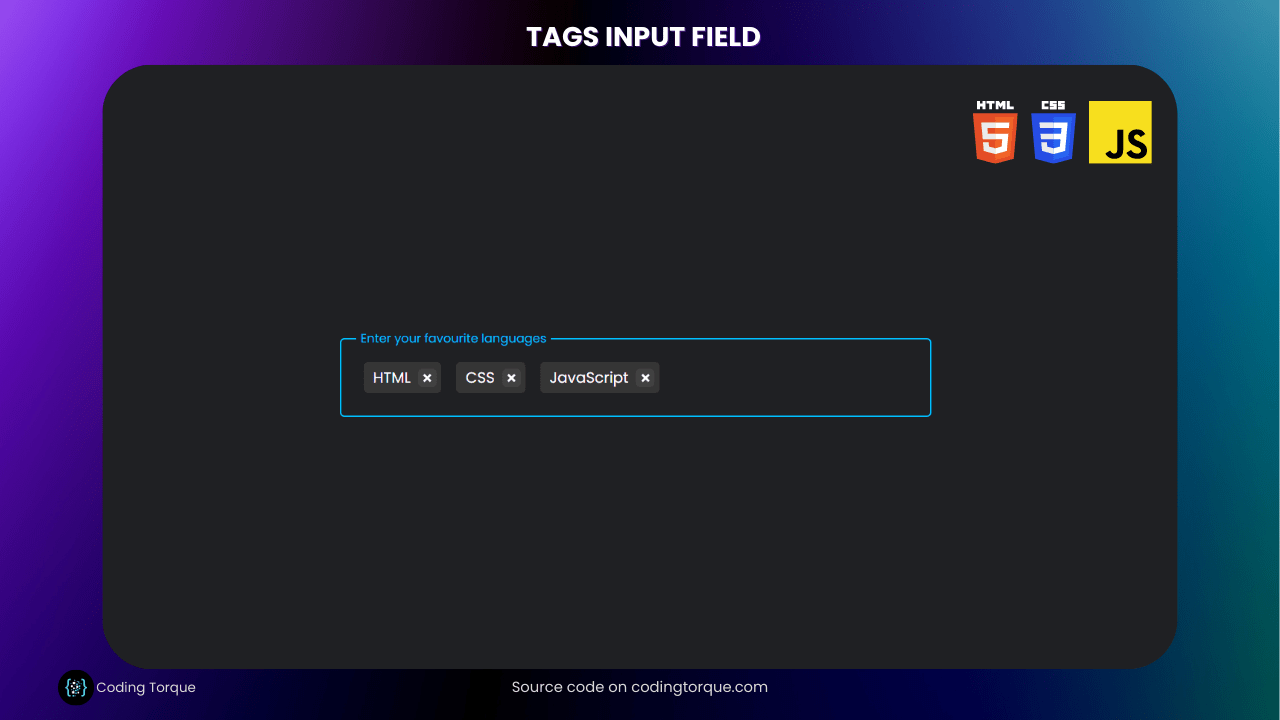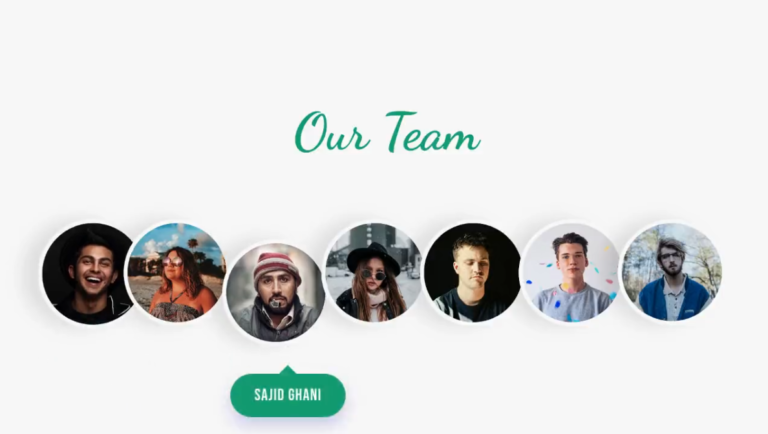Hello there, fellow coders! Are you ready to learn how to create a dynamic and user-friendly tags input box using the power of HTML, CSS, and JavaScript? In this tutorial, we will walk you through the process of creating a highly customizable and responsive tags input box that can enhance the user experience of your website or application. With our step-by-step instructions, you will gain a deeper understanding of HTML form elements, CSS styling, and JavaScript event handling. So, let’s get started and take your web development skills to the next level!
- Gallery hover effect using HTML and CSS
- Text with hover effect using pure css
- Team Profile with hover effect using HTML and CSS
- Cards with hover effect using HTML and CSS
- Ying & Yang Cats with hover effect using HTML and CSS
I would recommend you don’t just copy and paste the code, just look at the code and type by understanding it.
HTML Code
Starter Template
<!doctype html>
<html lang="en">
<head>
<!-- Required meta tags -->
<meta charset="utf-8">
<meta name="viewport" content="width=device-width, initial-scale=1">
<!-- CSS -->
<link rel="stylesheet" href="style.css">
<title>Tags input using HTML, CSS and JavaScript - Coding Torque</title>
</head>
<body>
<!-- Further code here -->
<script src="script.js"></script>
</body>
</html>Paste the below code in your <body> tag.
<div class="tag-area">
<label for="tag-input" class="label">Enter your favourite languages</label>
<ul>
<input type="text" class="tag-input" id="tag-input" />
</ul>
</div>Output Till Now
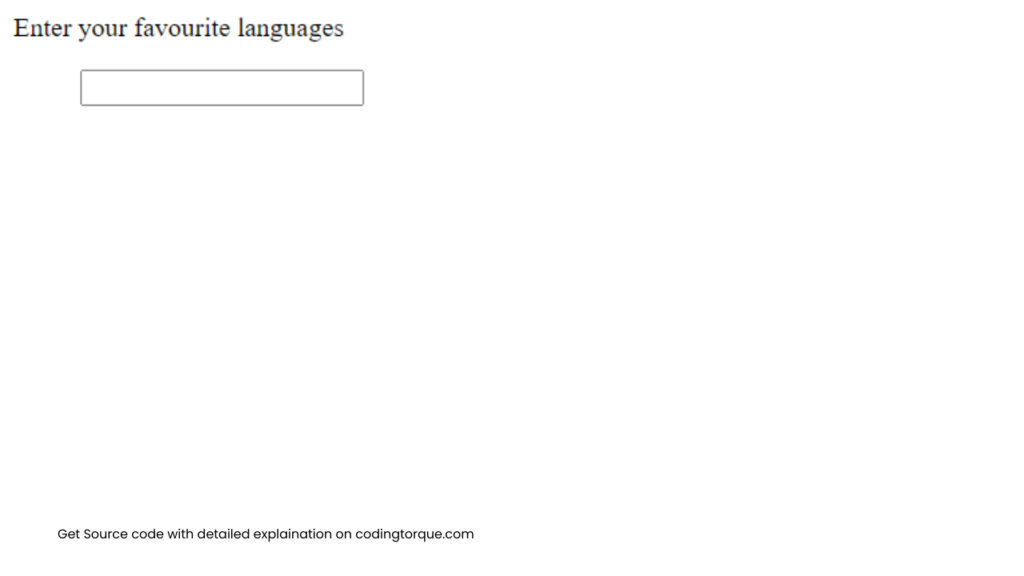
CSS Code
Create a file style.css and paste the code below.
@import url("https://fonts.googleapis.com/css2?family=Poppins:wght@400;500;600;700&display=swap");
body {
margin: 0;
font-family: "Poppins", Arial, Helvetica, sans-serif;
background: #1f2023;
display: flex;
flex-direction: column;
justify-content: center;
align-items: center;
color: #fff;
height: 100vh;
}
ul {
margin-block-start: 0;
margin-block-end: 0;
padding-inline-start: 0px;
}
li {
list-style: none;
}
.tag-area {
padding: 1rem;
outline: none;
width: 600px;
border: 2px solid #605f6f;
border-radius: 5px;
transition: all 0.2s;
cursor: text;
display: flex;
align-items: center;
position: relative;
}
.label {
position: absolute;
background: #1f2023;
padding: 0 0.3rem;
color: #adadad;
top: 22px;
transition: all 0.1s;
}
.label-active {
top: -11px;
color: deepskyblue;
font-size: 13px;
}
.tag-area ul {
display: flex;
flex-wrap: wrap;
align-items: center;
}
.active {
border: 2px solid deepskyblue !important;
}
.tag {
padding: 5px;
padding-left: 10px;
background: #353535;
border-radius: 5px;
display: flex;
align-items: center;
justify-content: space-between;
margin: 0.5rem;
}
.tag-input {
padding: 0.5rem;
outline: none;
border: none;
width: 150px;
margin-left: 0.5rem;
background: transparent;
font-size: 20px;
color: #fff;
}
.cross {
cursor: pointer;
display: flex;
margin-left: 0.5rem;
justify-content: center;
align-items: center;
padding: 10px;
border-radius: 5px;
background: #414141;
}
.cross:hover {
background: #818181b1;
}
.cross::before {
content: "";
width: 2px;
height: 10px;
position: absolute;
background: rgb(255, 255, 255);
transform: rotate(45deg);
}
.cross::after {
content: "";
height: 2px;
width: 10px;
position: absolute;
background: rgb(255, 255, 255);
transform: rotate(45deg);
}
@media (max-width: 650px) {
.tag-area {
width: 300px;
}
}
Output Till Now
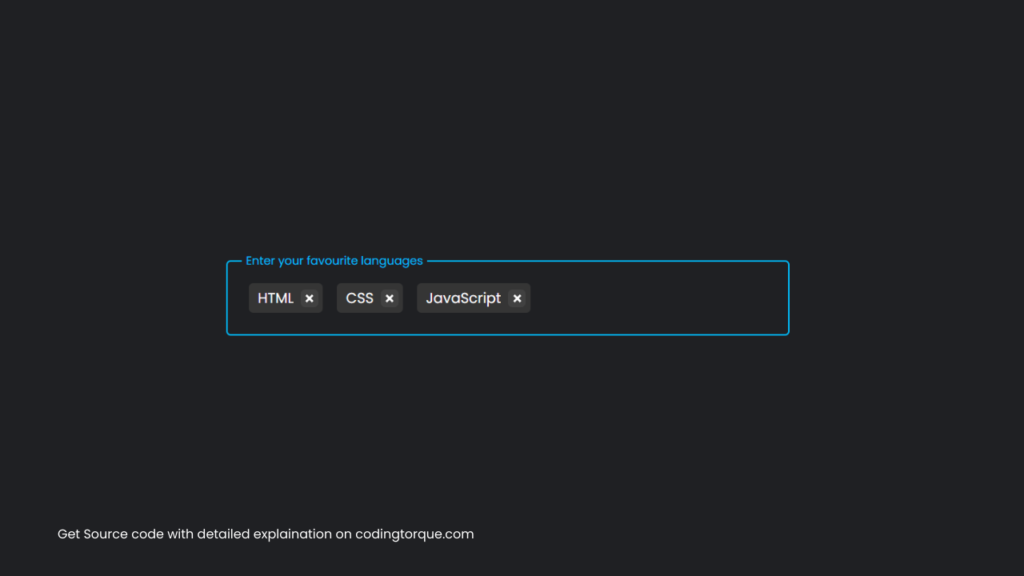
JavaScript Code
Create a file script.js and paste the code below.
const tagInput = document.querySelector(".tag-input");
const tagArea = document.querySelector(".tag-area");
const ul = document.querySelector(".tag-area ul");
const label = document.querySelector(".label");
let tags = [];
function addEvent(element) {
tagArea.addEventListener("click", () => {
element.focus();
});
element.addEventListener("focus", () => {
tagArea.classList.add("active");
label.classList.add("label-active");
});
element.addEventListener("blur", (e) => {
tagArea.classList.remove("active");
if (element.value === "" && tags.length === 0) {
label.classList.remove("label-active");
}
if (!element.value.match(/^\s+$/gi) && element.value !== "") {
tags.push(e.target.value.trim());
element.value = "";
renderTags();
}
});
element.addEventListener("keydown", (e) => {
console.log(e);
const value = e.target.value;
if (
(e.keyCode === 32 ||
e.keyCode === 13 ||
value[value.length - 1] === " ") &&
!value.match(/^\s+$/gi) &&
value !== ""
) {
tags.push(e.target.value.trim());
element.value = "";
renderTags();
}
if (e.keyCode === 8 && value === "") {
tags.pop();
renderTags();
}
});
}
addEvent(tagInput);
function renderTags() {
ul.innerHTML = "";
tags.forEach((tag, index) => {
createTag(tag, index);
});
const input = document.createElement("input");
input.type = "text";
input.className = "tag-input";
addEvent(input);
ul.appendChild(input);
input.focus();
setTimeout(() => (input.value = ""), 0);
}
function createTag(tag, index) {
const li = document.createElement("li");
li.className = "tag";
const text = document.createTextNode(tag);
const span = document.createElement("span");
span.className = "cross";
span.dataset.index = index;
span.addEventListener("click", (e) => {
tags = tags.filter((_, index) => index != e.target.dataset.index);
renderTags();
});
li.appendChild(text);
li.appendChild(span);
ul.appendChild(li);
}
Written by: Piyush Patil
If you have any doubts or any project ideas feel free to Contact Us
Hope you find this post helpful💖