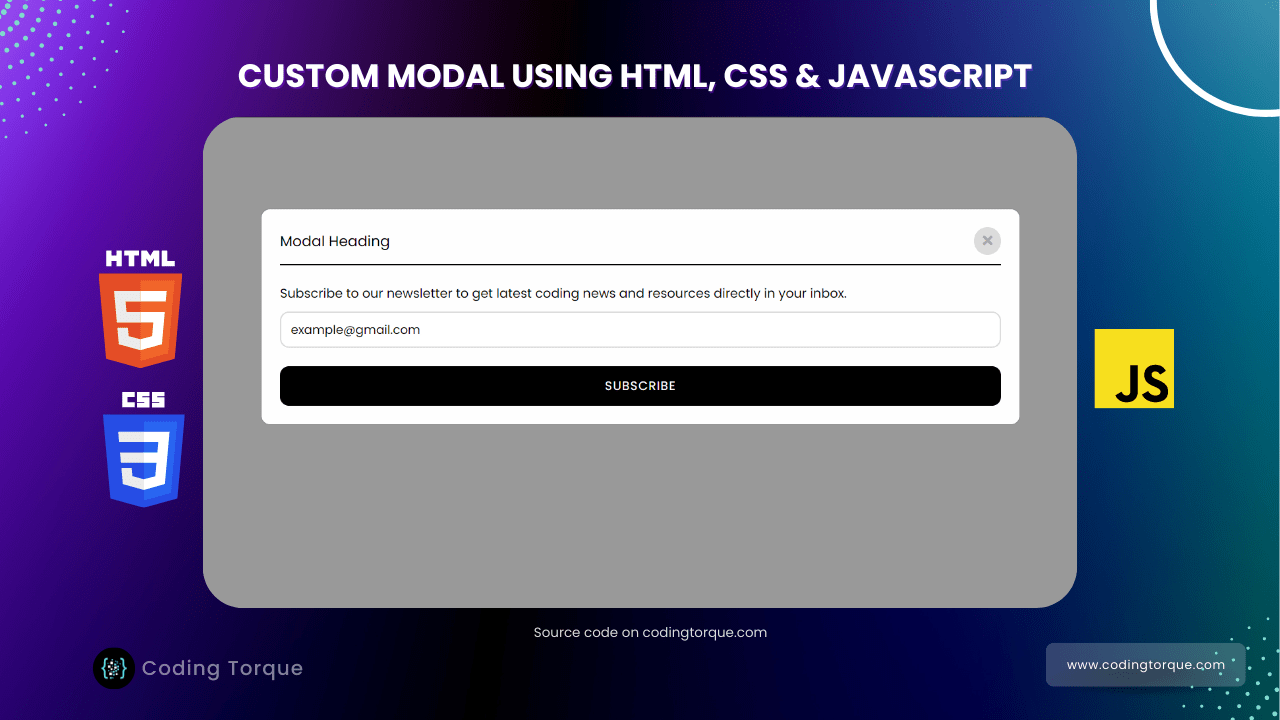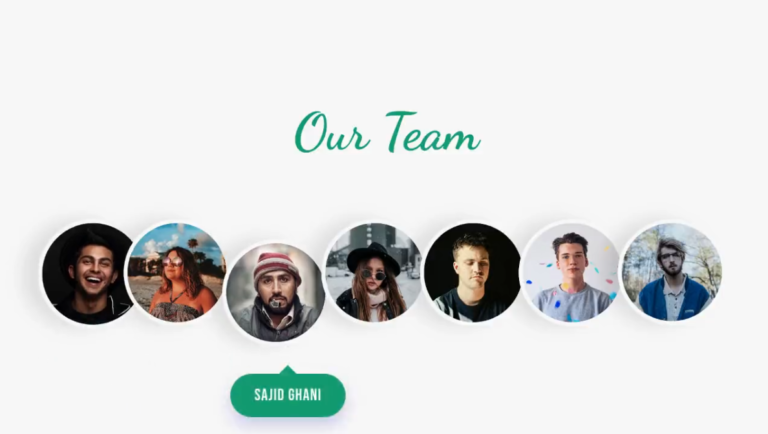Hello Guys! Welcome to Coding Torque. In this blog, we are going to create a Custom Modal using HTML, CSS & JavaScript. You should create this project if you are a beginner and learning JavaScript. After creating this project you will be able to create a modal that displays the login/signup form, newsletter form, or any offer, etc.
Before we start, here are some JavaScript Games you might like to create:
1. Snake Game using JavaScript
2. 2D Bouncing Ball Game using JavaScript
3. Rock Paper Scissor Game using JavaScript
4. Tic Tac Toe Game using JavaScript
5. Whack a Mole Game using JavaScript
I would recommend you don’t just copy and paste the code, just look at the code and type by understanding it.
HTML Code
Starter Template
<!doctype html>
<html lang="en">
<head>
<!-- Required meta tags -->
<meta charset="utf-8">
<meta name="viewport" content="width=device-width, initial-scale=1">
<!-- Font Awesome Icons CDN -->
<link rel="stylesheet" href="https://cdnjs.cloudflare.com/ajax/libs/font-awesome/5.15.1/css/all.min.css"
integrity="sha512-+4zCK9k+qNFUR5X+cKL9EIR+ZOhtIloNl9GIKS57V1MyNsYpYcUrUeQc9vNfzsWfV28IaLL3i96P9sdNyeRssA=="
crossorigin="anonymous" />
<!-- CSS -->
<link rel="stylesheet" href="style.css">
<title>Custom Modal using JavaScript with Source Code - @code.scientist x @codingtorque</title>
</head>
<body>
<!-- Further code here -->
<script src="script.js"></script>
</body>
</html>
Paste the below code in your <body> tag
<!-- Trigger/Open The Modal -->
<button id="openModalBtn" class="openModalBtn">Open Modal</button>
<!-- The Modal -->
<div id="modal" class="modal">
<!-- Modal content -->
<div class="modal-content">
<div class="mHeading">
<p>Modal Heading</p>
<span class="close">
<i class="fas fa-times"></i>
</span>
</div>
<div class="mBody">
<p>Subscribe to our newsletter to get latest coding news and resources directly in your inbox.</p>
<input type="email" placeholder="Enter your email address">
</div>
<div>
<button class="subscribeBtn">Subscribe</button>
</div>
</div>
</div>Output Till Now
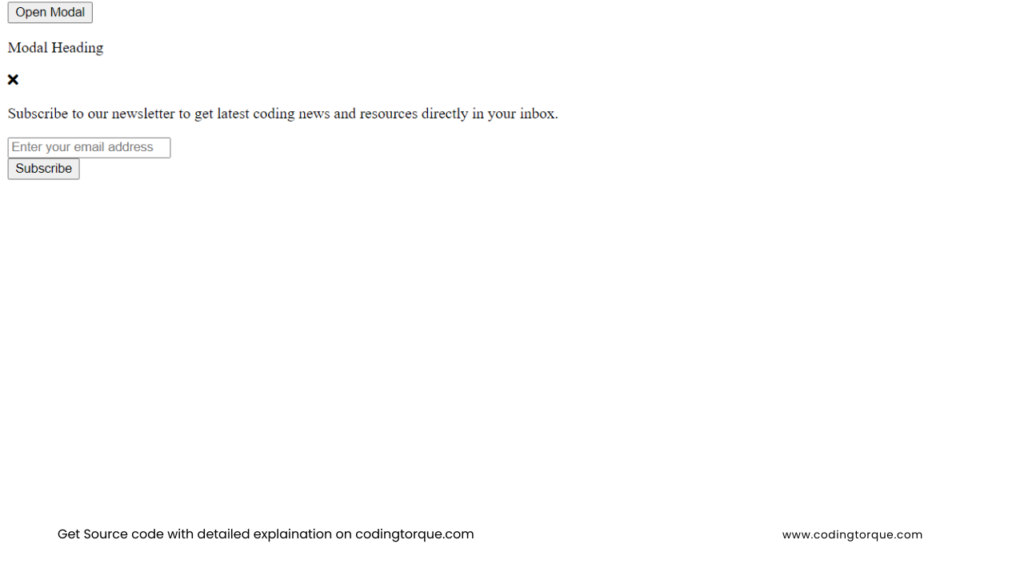
CSS Code
Create a file style.css and paste the code below.
@import url("https://fonts.googleapis.com/css2?family=Poppins");
* {
margin: 0;
padding: 0;
box-sizing: border-box;
font-family: "Poppins", sans-serif;
}
body {
font-family: Arial, Helvetica, sans-serif;
display: flex;
flex-direction: column;
align-items: center;
}
.openModalBtn {
background: black;
color: white;
padding: 10px 20px;
border-radius: 10px;
cursor: pointer;
margin-top: 12rem;
}
.modal {
display: none;
position: fixed;
z-index: 1;
padding-top: 100px;
left: 0;
top: 0;
width: 100%;
height: 100%;
overflow: auto;
background-color: rgb(0, 0, 0);
background-color: rgba(0, 0, 0, 0.4);
}
.modal-content {
background-color: #fefefe;
margin: auto;
padding: 20px;
border: 1px solid #888;
width: 60%;
border-radius: 10px;
}
.mHeading {
display: flex;
align-items: center;
justify-content: space-between;
padding-bottom: 10px;
border-bottom: 2px solid;
}
.close {
background-color: gainsboro;
color: #aaaaaa;
width: 30px;
height: 30px;
border-radius: 50%;
display: flex;
align-items: center;
justify-content: center;
font-size: 15px;
transition: 0.3s ease;
}
.close:hover,
.close:focus {
color: white;
background-color: black;
text-decoration: none;
cursor: pointer;
}
.mBody {
font-size: 14px;
margin: 20px 0;
}
.mBody input {
width: 100%;
margin-top: 10px;
height: 40px;
padding: 0 10px;
border: 2px solid gainsboro;
border-radius: 10px;
outline: none;
}
.subscribeBtn {
background: black;
color: white;
padding: 10px 20px;
border-radius: 10px;
cursor: pointer;
width: 100%;
text-transform: uppercase;
letter-spacing: 1px;
transition: 0.3s ease;
}
.subscribeBtn:hover {
letter-spacing: 2px;
}Output Till Now
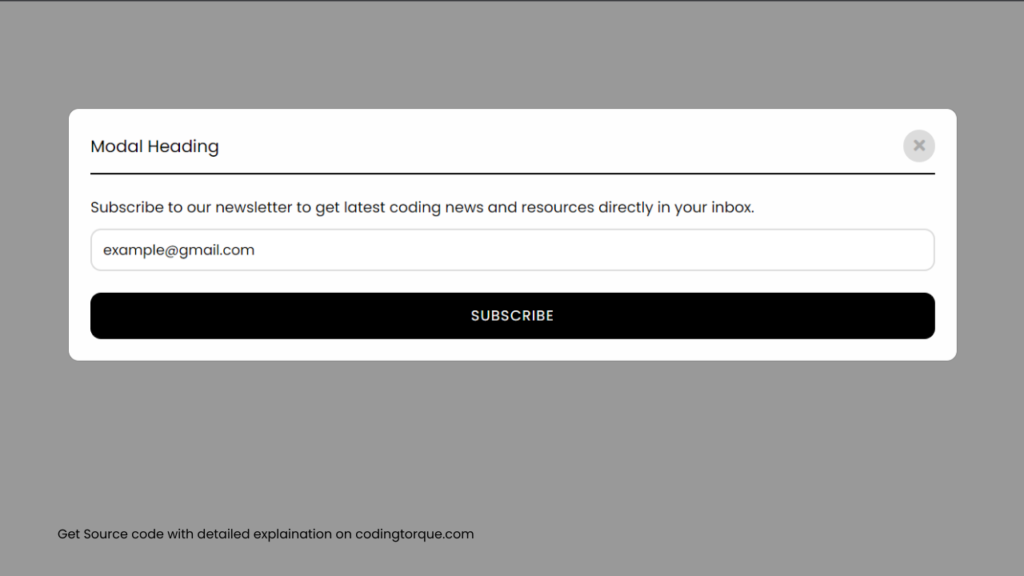
JavaScript Code
script.js and paste the code below.// Get the modal
var modal = document.getElementById("modal");
var btn = document.getElementById("openModalBtn");
var span = document.getElementsByClassName("close")[0];
btn.onclick = function () {
modal.style.display = "block";
}
span.onclick = function () {
modal.style.display = "none";
}
window.onclick = function (event) {
if (event.target == modal) {
modal.style.display = "none";
}
}