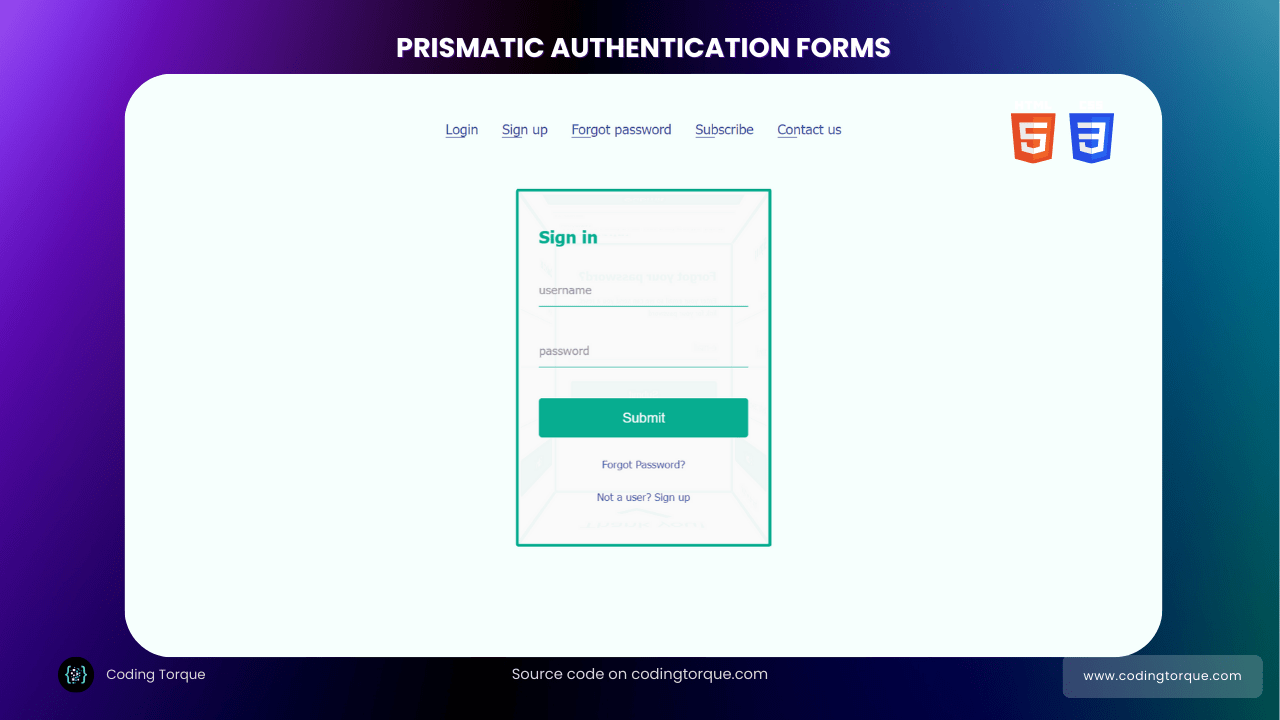Before we start, here are some cards you might like to create:
- Filter Cards using JavaScript
- Animated Product Card using JavaScript
- Profile Cards Hover Effect using HTML & CSS
I would recommend you don’t just copy and paste the code, just look at the code and type by understanding it.
HTML Code
Starter Template
<!doctype html>
<html lang="en">
<head>
<!-- Required meta tags -->
<meta charset="utf-8">
<meta name="viewport" content="width=device-width, initial-scale=1">
<!-- Font Awesome CDN -->
<link rel="stylesheet" href="https://cdnjs.cloudflare.com/ajax/libs/font-awesome/5.14.0/css/all.min.css"
integrity="sha512-1PKOgIY59xJ8Co8+NE6FZ+LOAZKjy+KY8iq0G4B3CyeY6wYHN3yt9PW0XpSriVlkMXe40PTKnXrLnZ9+fkDaog=="
crossorigin="anonymous" />
<!-- CSS -->
<link rel="stylesheet" href="style.css">
<title>Prismatic Forms using HTML CSS and JavaScript - Coding Torque</title>
</head>
<body>
<!-- Further code here -->
<script src="script.js"></script>
</body>
</html>Paste the below code in your <body> tag.
<ul class="nav">
<li onclick="showLogin()">Login</li>
<li onclick="showSignup()">Sign up</li>
<li onclick="showForgotPassword()">Forgot password</li>
<li onclick="showSubscribe()">Subscribe</li>
<li onclick="showContactUs()">Contact us</li>
</ul>
<div class="wrapper">
<div class="rec-prism">
<div class="face face-top">
<div class="content">
<h2>Subscribe</h2>
<small>Enter your email so we can send you the latest updates!</small>
<form onsubmit="event.preventDefault()">
<div class="field-wrapper">
<input type="text" name="email" placeholder="email">
<label>e-mail</label>
</div>
<div class="field-wrapper">
<input type="submit" onclick="showThankYou()">
</div>
</form>
</div>
</div>
<div class="face face-front">
<div class="content">
<h2>Sign in</h2>
<form onsubmit="event.preventDefault()">
<div class="field-wrapper">
<input type="text" name="username" placeholder="username">
<label>username</label>
</div>
<div class="field-wrapper">
<input type="password" name="password" placeholder="password" autocomplete="new-password">
<label>password</label>
</div>
<div class="field-wrapper">
<input type="submit" onclick="showThankYou()">
</div>
<span class="psw" onclick="showForgotPassword()">Forgot Password? </span>
<span class="signup" onclick="showSignup()">Not a user? Sign up</span>
</form>
</div>
</div>
<div class="face face-back">
<div class="content">
<h2>Forgot your password?</h2>
<small>Enter your email so we can send you a reset link for your password</small>
<form onsubmit="event.preventDefault()">
<div class="field-wrapper">
<input type="text" name="email" placeholder="email">
<label>e-mail</label>
</div>
<div class="field-wrapper">
<input type="submit" onclick="showThankYou()">
</div>
</form>
</div>
</div>
<div class="face face-right">
<div class="content">
<h2>Sign up</h2>
<form onsubmit="event.preventDefault()">
<div class="field-wrapper">
<input type="text" name="email" placeholder="email">
<label>e-mail</label>
</div>
<div class="field-wrapper">
<input type="password" name="password" placeholder="password" autocomplete="new-password">
<label>password</label>
</div>
<div class="field-wrapper">
<input type="password" name="password2" placeholder="password" autocomplete="new-password">
<label>re-enter password</label>
</div>
<div class="field-wrapper">
<input type="submit" onclick="showThankYou()">
</div>
<span class="singin" onclick="showLogin()">Already a user? Sign in</span>
</form>
</div>
</div>
<div class="face face-left">
<div class="content">
<h2>Contact us</h2>
<form onsubmit="event.preventDefault()">
<div class="field-wrapper">
<input type="text" name="name" placeholder="name">
<label>Name</label>
</div>
<div class="field-wrapper">
<input type="text" name="email" placeholder="email">
<label>e-mail</label>
</div>
<div class="field-wrapper">
<textarea placeholder="your message"></textarea>
<label>your message</label>
</div>
<div class="field-wrapper">
<input type="submit" onclick="showThankYou()">
</div>
</form>
</div>
</div>
<div class="face face-bottom">
<div class="content">
<div class="thank-you-msg">
Thank you!
</div>
</div>
</div>
</div>
</div>Output Till Now
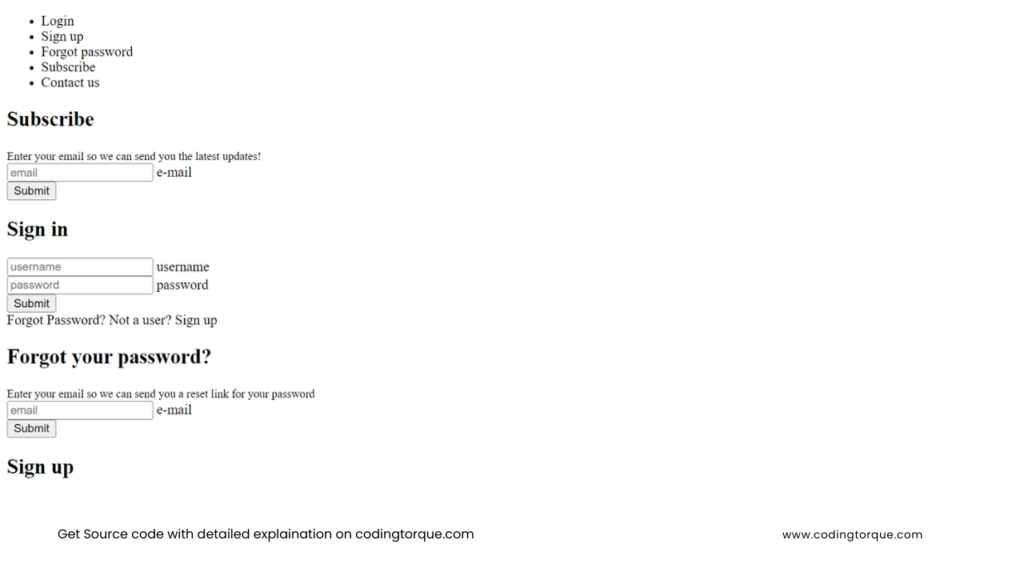
CSS Code
Create a file style.css and paste the code below.
* {
box-sizing: border-box;
}
body {
font-family: Tahoma, Verdana, Segoe, sans-serif;
font-size: 14px;
background: #f6fffd;
padding: 20px;
text-align: center;
}
.wrapper {
width: 250px;
height: 350px;
margin: 60px auto;
perspective: 600px;
text-align: left;
}
.rec-prism {
width: 100%;
height: 100%;
position: relative;
transform-style: preserve-3d;
transform: translateZ(-100px);
transition: transform 0.5s ease-in;
}
.face {
position: absolute;
width: 250px;
height: 350px;
padding: 20px;
background: rgba(250, 250, 250, 0.96);
border: 3px solid #07ad90;
border-radius: 3px;
}
.face .content {
color: #666;
}
.face .content h2 {
font-size: 1.2em;
color: #07ad90;
}
.face .content .field-wrapper {
margin-top: 30px;
position: relative;
}
.face .content .field-wrapper label {
position: absolute;
pointer-events: none;
font-size: 0.85em;
top: 40%;
left: 0;
transform: translateY(-50%);
transition: all ease-in 0.25s;
color: #999;
}
.face .content .field-wrapper input[type="text"],
.face .content .field-wrapper input[type="password"],
.face .content .field-wrapper input[type="submit"],
.face .content .field-wrapper textarea {
-webkit-appearance: none;
appearance: none;
}
.face .content .field-wrapper input[type="text"]:focus,
.face .content .field-wrapper input[type="password"]:focus,
.face .content .field-wrapper input[type="submit"]:focus,
.face .content .field-wrapper textarea:focus {
outline: none;
}
.face .content .field-wrapper input[type="text"],
.face .content .field-wrapper input[type="password"],
.face .content .field-wrapper textarea {
width: 100%;
border: none;
background: transparent;
line-height: 2em;
border-bottom: 1px solid #07ad90;
color: #666;
}
.face .content .field-wrapper input[type="text"]::-webkit-input-placeholder,
.face .content .field-wrapper input[type="password"]::-webkit-input-placeholder,
.face .content .field-wrapper textarea::-webkit-input-placeholder {
opacity: 0;
}
.face .content .field-wrapper input[type="text"]::-moz-placeholder,
.face .content .field-wrapper input[type="password"]::-moz-placeholder,
.face .content .field-wrapper textarea::-moz-placeholder {
opacity: 0;
}
.face .content .field-wrapper input[type="text"]:-ms-input-placeholder,
.face .content .field-wrapper input[type="password"]:-ms-input-placeholder,
.face .content .field-wrapper textarea:-ms-input-placeholder {
opacity: 0;
}
.face .content .field-wrapper input[type="text"]:-moz-placeholder,
.face .content .field-wrapper input[type="password"]:-moz-placeholder,
.face .content .field-wrapper textarea:-moz-placeholder {
opacity: 0;
}
.face .content .field-wrapper input[type="text"]:focus + label,
.face .content .field-wrapper input[type="password"]:focus + label,
.face .content .field-wrapper textarea:focus + label,
.face
.content
.field-wrapper
input[type="text"]:not(:placeholder-shown)
+ label,
.face
.content
.field-wrapper
input[type="password"]:not(:placeholder-shown)
+ label,
.face .content .field-wrapper textarea:not(:placeholder-shown) + label {
top: -35%;
color: #42509e;
}
.face .content .field-wrapper input[type="submit"] {
-webkit-appearance: none;
appearance: none;
cursor: pointer;
width: 100%;
background: #07ad90;
line-height: 2em;
color: #fff;
border: 1px solid #07ad90;
border-radius: 3px;
padding: 5px;
}
.face .content .field-wrapper input[type="submit"]:hover {
opacity: 0.9;
}
.face .content .field-wrapper input[type="submit"]:active {
transform: scale(0.96);
}
.face .content .field-wrapper textarea {
resize: none;
line-height: 1em;
}
.face .content .field-wrapper textarea:focus + label,
.face .content .field-wrapper textarea:not(:placeholder-shown) + label {
top: -25%;
}
.face .thank-you-msg {
position: absolute;
width: 200px;
height: 130px;
text-align: center;
font-size: 2em;
color: #07ad90;
left: 50%;
top: 50%;
-webkit-transform: translate(-50%, -50%);
}
.face .thank-you-msg:after {
position: absolute;
content: "";
width: 50px;
height: 25px;
border: 10px solid #07ad90;
border-right: 0;
border-top: 0;
left: 50%;
top: 50%;
-webkit-transform: translate(-50%, -50%) rotate(0deg) scale(0);
transform: translate(-50%, -50%) rotate(0deg) scale(0);
-webkit-animation: success ease-in 0.15s forwards;
animation: success ease-in 0.15s forwards;
animation-delay: 2.5s;
}
.face-front {
transform: rotateY(0deg) translateZ(125px);
}
.face-top {
height: 250px;
transform: rotateX(90deg) translateZ(125px);
}
.face-back {
transform: rotateY(180deg) translateZ(125px);
}
.face-right {
transform: rotateY(90deg) translateZ(125px);
}
.face-left {
transform: rotateY(-90deg) translateZ(125px);
}
.face-bottom {
height: 250px;
transform: rotateX(-90deg) translateZ(225px);
}
.nav {
margin: 20px 0;
padding: 0;
}
.nav li {
display: inline-block;
list-style-type: none;
font-size: 1em;
margin: 0 10px;
color: #42509e;
position: relative;
cursor: pointer;
}
.nav li:after {
content: "";
position: absolute;
bottom: 0;
left: 0;
width: 20px;
border-bottom: 1px solid #42509e;
transition: all ease-in 0.25s;
}
.nav li:hover:after {
width: 100%;
}
.psw,
.signup,
.singin {
display: block;
margin: 20px 0;
font-size: 0.75em;
text-align: center;
color: #42509e;
cursor: pointer;
}
small {
font-size: 0.7em;
}
@-webkit-keyframes success {
from {
-webkit-transform: translate(-50%, -50%) rotate(0) scale(0);
}
to {
-webkit-transform: translate(-50%, -50%) rotate(-45deg) scale(1);
}
}
Output Till Now
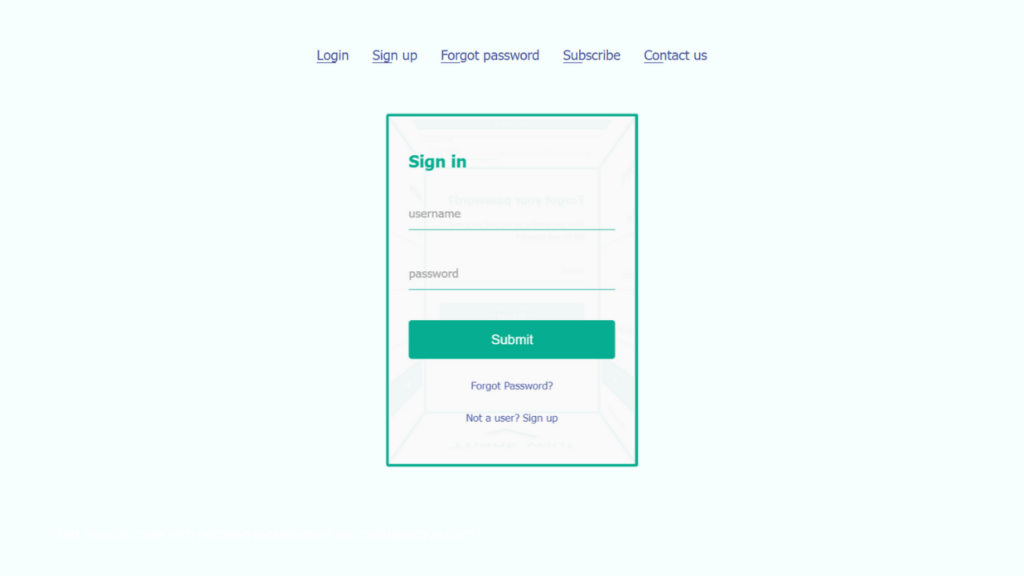
JavaScript Code
Create a file script.js and paste the code below.
let prism = document.querySelector(".rec-prism");
function showSignup() {
prism.style.transform = "translateZ(-100px) rotateY( -90deg)";
}
function showLogin() {
prism.style.transform = "translateZ(-100px)";
}
function showForgotPassword() {
prism.style.transform = "translateZ(-100px) rotateY( -180deg)";
}
function showSubscribe() {
prism.style.transform = "translateZ(-100px) rotateX( -90deg)";
}
function showContactUs() {
prism.style.transform = "translateZ(-100px) rotateY( 90deg)";
}
function showThankYou() {
prism.style.transform = "translateZ(-100px) rotateX( 90deg)";
}Written by: Piyush Patil
Credits: @nourabusoud
If you have any doubts or any project ideas feel free to Contact Us
Hope you find this post helpful💖